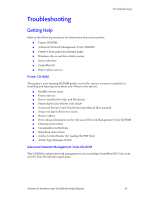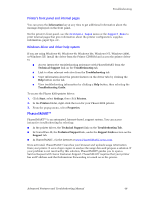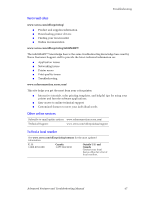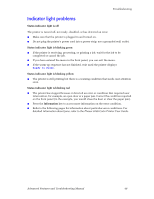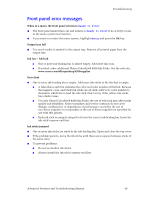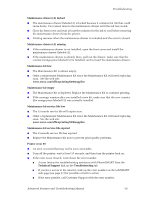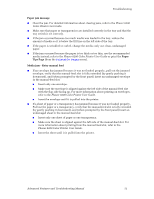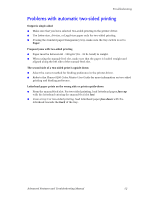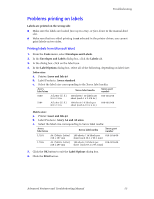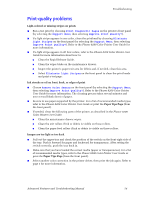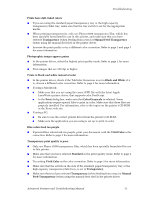Xerox 8200B Troubleshooting Guide - Page 56
Technical Support, Advanced Features and Troubleshooting Manual, Troubleshooting - maintenance kit
 |
UPC - 095205082128
View all Xerox 8200B manuals
Add to My Manuals
Save this manual to your list of manuals |
Page 56 highlights
Troubleshooting Maintenance drawer (A) locked I The maintenance drawer (labeled A) is locked because it contains hot ink that could cause burns. You cannot remove the maintenance drawer until the ink has cooled. I Close the front cover and wait at least five minutes for the ink to cool before removing the maintenance drawer from the printer. I Printing resumes when the maintenance drawer is unlocked and the cover is closed. Maintenance drawer (A) missing I If the maintenance drawer is not installed, open the front cover and install the maintenance drawer (labeled A). I If the maintenance drawer is already there, pull out the drawer, make sure that the counter (orange piece labeled C2) is installed, and re-insert the maintenance drawer. Maintenance kit low I The Maintenance Kit is almost empty. I Order a replacement Maintenance Kit since the Maintenance Kit will need replacing soon. See the web site: www.xerox.com/officeprinting/8200supplies Maintenance kit empty I The Maintenance Kit is depleted. Replace the Maintenance Kit to continue printing. I If the message remains after you installed a new kit, make sure that the new counter (the orange piece labeled C2) was correctly installed. Maintenance kit service life low I The 15-month service life will expire soon. I Order a replacement Maintenance Kit since the Maintenance Kit will need replacing soon. See the web site: www.xerox.com/officeprinting/8200supplies Maintenance kit service life expired I The 15-month service life has expired. I Replace the Maintenance Kit now to prevent print quality problems. Printer error ## I An error occurred that may not be user-correctable. I Turn off the printer, wait at least 15 seconds, and then turn the printer back on. I If the error is not cleared, write down the error number. I Access interactive troubleshooting assistance with PhaserSMART from the Technical Support link on the Troubleshooting tab. I If you have access to the internet, look up the error number on the infoSMART web page (see page 47) for possible corrective action. I If the error persists, call Customer Support with the error number. Advanced Features and Troubleshooting Manual 50