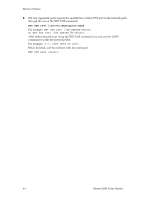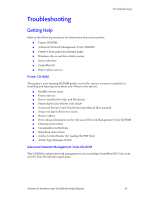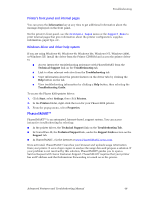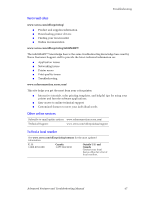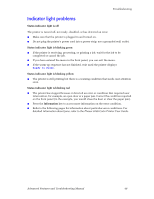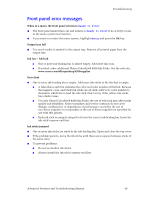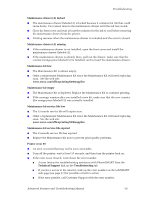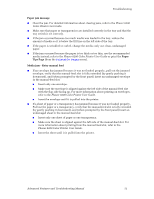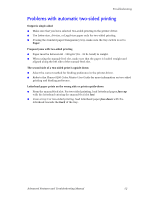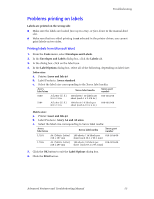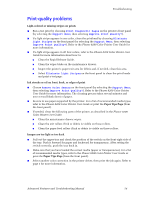Xerox 8200B Troubleshooting Guide - Page 55
Front panel error messages, Ready to Print, Menus - black colorstix
 |
UPC - 095205082128
View all Xerox 8200B manuals
Add to My Manuals
Save this manual to your list of manuals |
Page 55 highlights
Troubleshooting Front panel error messages When in a menu, the front panel returns to Ready to Print I The front panel menu times out and returns to Ready to Print if no activity occurs in the menu system in 2 minutes. I If you want to re-enter the menu system, highlight Menus and press the OK key. Output tray full I Too much media is stacked in the output tray. Remove all printed pages from the output tray. Ink low - Add ink I One or more ink-loading bin is almost empty. Add more ink soon. I If needed, order additional Phaser ColorStix® 8200 Ink Sticks. See the web site: www.xerox.com/officeprinting/8200supplies Out of ink I One or more ink-loading bin is empty. Add more ink sticks to the bin that is empty. I A label above each bin indicates the color and color number of that bin. Because the magenta, cyan, and black ink sticks are all dark, refer to its color number to determine which bin to load the ink stick. Don't worry if the yellow ink sticks have darker areas. I Use only Phaser ColorStix® 8200 Ink Sticks; the use of other ink may affect print quality and reliability. Xerox warranties and service contracts do not cover damage, malfunction, or degradation of performance caused by the use of non-Xerox supplies or consumables or the use of Xerox supplies not specified for use with this printer. I Each ink stick is uniquely shaped to fit into the correct ink-loading bin. Insert the ink stick's narrow end first. Ink sticks jammed I One or more ink sticks are stuck in the ink-loading bin. Open and close the top cover. I If the problem persists, move the ink sticks until there are no spaces between sticks of the same color. I To prevent problems: I Do not use broken ink sticks. I Always install the ink stick's narrow end first. Advanced Features and Troubleshooting Manual 49