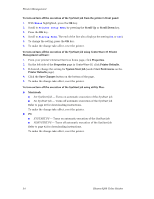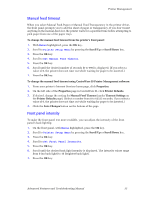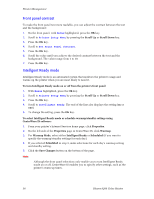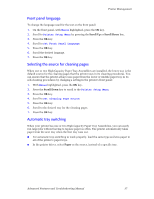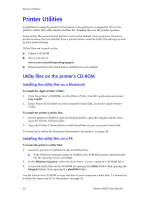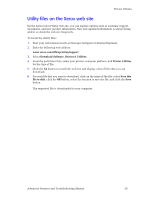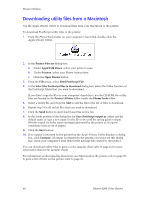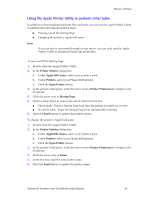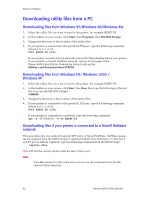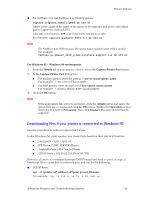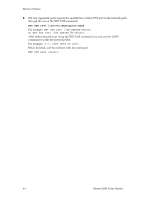Xerox 8200B Troubleshooting Guide - Page 45
Utility files on the Xerox web site, Download Software, Drivers & Utilities, Printer Utilities
 |
UPC - 095205082128
View all Xerox 8200B manuals
Add to My Manuals
Save this manual to your list of manuals |
Page 45 highlights
Printer Utilities Utility files on the Xerox web site On the Xerox Color Printer web site, you can explore options such as customer support, documents, and new product information. New and updated information is always being added, so check the web site frequently. To locate the utility files: 1. Start your web browser (such as Netscape Navigator or Internet Explorer). 2. Enter the following web address: www.xerox.com/officeprinting/support 3. Select Download Software, Drivers & Utilities. 4. From the pull-down lists, select your printer, computer platform, and Printer Utilities for the type of file. 5. Click the Go button to search the web site and display a list of files that you can download. 6. For each file that you want to download, click on the name of the file, select Save this file to disk, click the OK button, select the location to save the file, and click the Save button. The requested file is downloaded to your computer. Advanced Features and Troubleshooting Manual 39