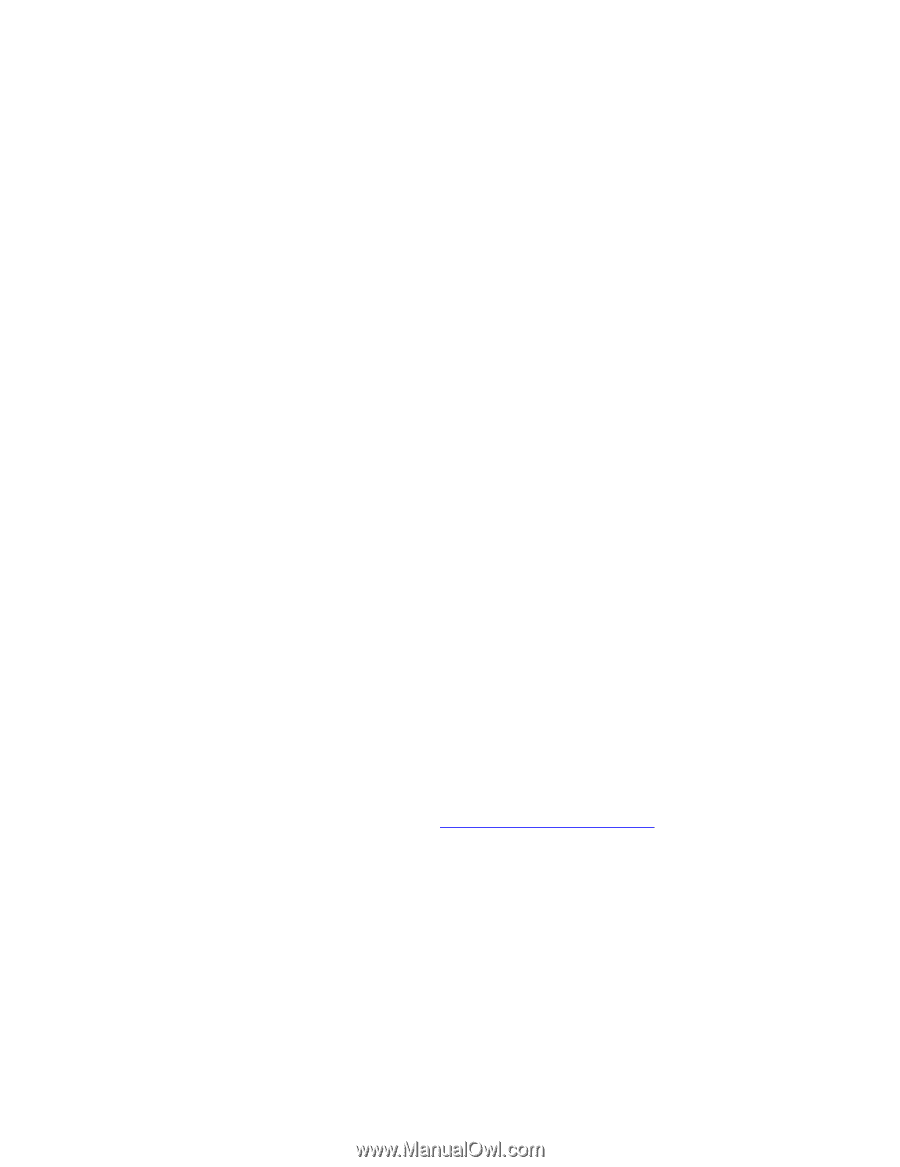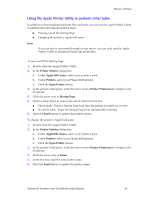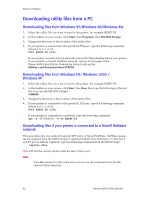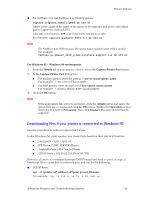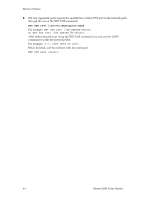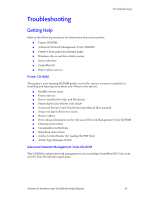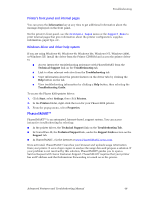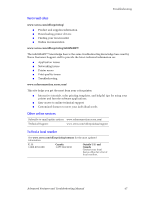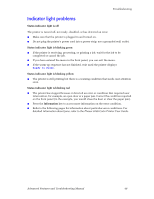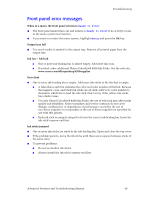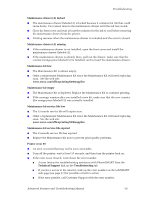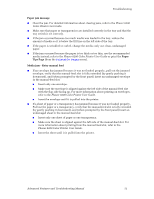Xerox 8200B Troubleshooting Guide - Page 52
PhaserSMART™, Information, Technical Support, Troubleshooting, Start, Settings, Printers, Properties - phaser supplies
 |
UPC - 095205082128
View all Xerox 8200B manuals
Add to My Manuals
Save this manual to your list of manuals |
Page 52 highlights
Troubleshooting Printer's front panel and internal pages You can press the Information key at any time to get additional information about the message displayed on the front panel. On the printer's front panel, use the Printable Pages menu or the Support Menu to print internal pages that give information about the printer configuration, supplies information, paper tips, etc. Windows driver and driver help system If you are using Windows 95, Windows 98, Windows Me, Windows NT, Windows 2000, or Windows XP, install the driver from the Printer CD-ROM and access the printer driver to: I Access interactive troubleshooting assistance with PhaserSMART from the Technical Support link on the Troubleshooting tab. I Link to other relevant web sites from the Troubleshooting tab. I View information about the printer features on the driver tabs by clicking the Help button on the tab. I View troubleshooting information by clicking a Help button, then selecting the Troubleshooting Guide. To access the Phaser 8200 printer driver: 1. Click Start, select Settings, then click Printers. 2. In the Printers folder, right-click the icon for your Phaser 8200 printer. 3. From the popup menu, select Properties. PhaserSMART™ PhaserSMART™ is an automated, Internet-based, support system. You can access interactive troubleshooting by selecting: I In the printer driver, the Technical Support link on the Troubleshooting Tab. I In CentreWare IS, the Technical Support link, under the Support Links section on the Support tab. I In PhaserSMART, via the internet at www.PhaserSMART.xerox.com. Once activated, PhaserSMART launches your browser and uploads usage information from your printer. It uses a logic engine to analyze the usage data and propose a solution. If your problem is not resolved by this solution, PhaserSMART guides you to open a Service Request with Xerox Customer Support. PhaserSMART requires that your printer has an IP address and that Information Forwarding is turned on in the printer. Advanced Features and Troubleshooting Manual 46