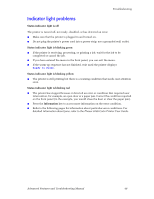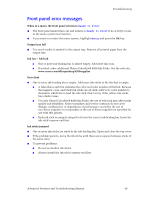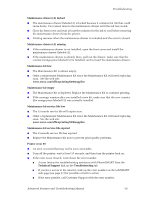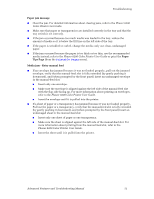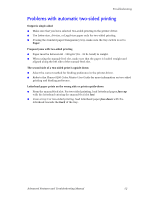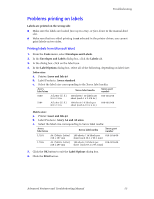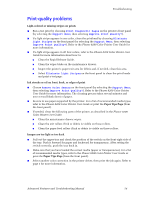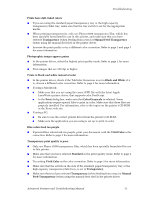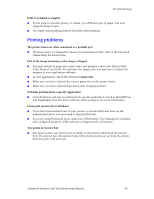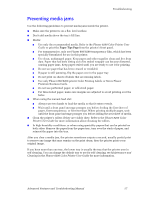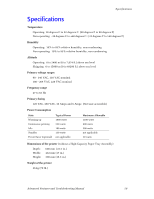Xerox 8200B Troubleshooting Guide - Page 59
Problems printing on labels, Printing labels from Microsoft Word
 |
UPC - 095205082128
View all Xerox 8200B manuals
Add to My Manuals
Save this manual to your list of manuals |
Page 59 highlights
Troubleshooting Problems printing on labels Labels are printed on the wrong side I Make sure the labels are loaded face up in a tray, or face down in the manual-feed slot. I Make sure that two-sided printing is not selected in the printer driver; you cannot print labels on two sides. Printing labels from Microsoft Word 1. From the Tools menu, select Envelopes and Labels. 2. In the Envelopes and Labels dialog box, click the Labels tab. 3. In the dialog box, click on the label icon. 4. In the Label Options dialog box, select all of the following, depending on label size: Letter-size: a. Printer: Laser and Ink-jet b. Label Products: Avery standard c. Select the label size corresponding to the Xerox label media: Avery label sizes Xerox label media Xerox part number 5160 A/Letter (U. S.) 8.5 x 11 in. 100 sheets / 30 labels per sheet (each 1 x 2-5/8 in.) 016-1812-00 5164 A/Letter (U. S.) 8.5 x 11 in. 100 sheets / 6 labels per sheet (each 3-1/3 x 4 in.) 016-1813-00 Metric-size: a. Printer: Laser and Ink-jet b. Label Products: Avery A4 and A5 sizes c. Select the label size corresponding to Xerox label media: Avery label sizes Xerox label media Xerox part number L7163 A4 (Metric Letter) 100 sheets / 14 labels per 016-1814-00 210 x 297 mm sheet (each 38.1 x 99.1 mm) L7165 A4 (Metric Letter) 100 sheets / 8 labels per 016-1815-00 210 x 297 mm sheet (each 67.1 x 99.1 mm) 5. Click the OK button to exit the Label Options dialog box. 6. Click the Print button. Advanced Features and Troubleshooting Manual 53