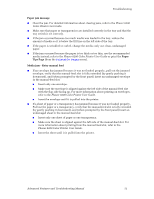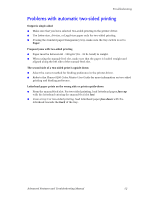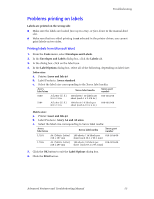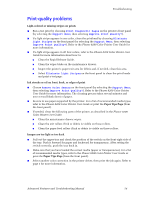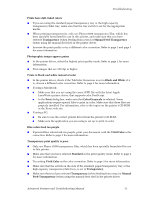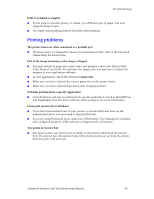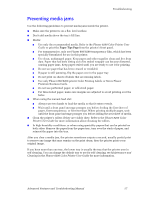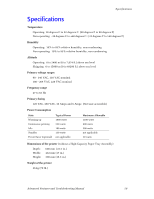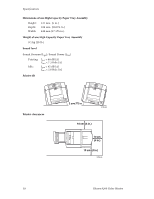Xerox 8200B Troubleshooting Guide - Page 62
Printing problems, Image Size
 |
UPC - 095205082128
View all Xerox 8200B manuals
Add to My Manuals
Save this manual to your list of manuals |
Page 62 highlights
Troubleshooting Print is wrinkled or rippled I If your paper is smooth, glossy, or coated, try a different type of paper. Use only supported paper types. I Use single-sided printing instead of double-sided printing. Printing problems The printer times out when connected to a parallel port I Windows users: To change the timeout for transmission retry, refer to the Microsoft Online Help for instructions. Part of the image is missing or the image is clipped I For more details on page sizes, print areas, and margins, refer to the Phaser 8200 Color Printer User Guide. To maximize the image area, you may have to adjust the margins in your application software. I In your application, check the setting for Image Size. I Make sure you have selected the correct paper size in the printer driver. I Make sure you have selected Page Setup after changing printers. Problems printing from a specific application I Get information and tips on printing from specific applications (such as QuarkXPress and PageMaker) from the Xerox web site. Refer to page 47 for more information. Fonts print incorrectly in Windows I If you have downloaded fonts to your printer, or stored additional fonts on the internal hard drive, you may need to reinstall the fonts. I If you are using PostScript fonts, make sure ATM (Adobe Type Manager) is installed and configured properly. ATM software is shipped with your printer. Text prints in Courier font I The font you have specified is not available so the printer substituted the Courier font. The printer has 136 resident fonts. Other fonts must be set up from the printer driver to print with each job. Advanced Features and Troubleshooting Manual 56