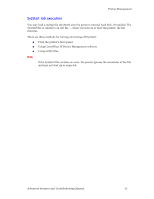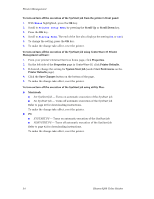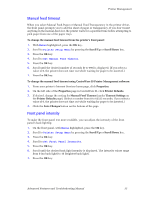Xerox 8200B Troubleshooting Guide - Page 36
Printer Unable to Print, SysAdmin Email Address
 |
UPC - 095205082128
View all Xerox 8200B manuals
Add to My Manuals
Save this manual to your list of manuals |
Page 36 highlights
Printer Management c. Enter the appropriate email address for SysAdmin Email Address, Key User Email Address, and Service Email Address. d. Specify the type of message that each person receives. e. Click the Save Changes button on the bottom of the page. 3. Specify the text and message text for the email: a. On the MaiLinX Alerts page, click the MaiLinX Message Settings link. b. For each recipient, specify the subject text and message text for the emails or choose default to have the recipient receive the default text. c. Click the Save Changes button on the bottom of the page. 4. Specify the conditions under which an email will be sent to each of the three recipients: a. On the MaiLinX Alerts page, click the Printer Unable to Print link. b. Click to place a check in the box for each error condition that you want to generate an email message to the recipient. c. Click the Save Changes button on the bottom of the page. d. Return to the MaiLinX Alerts page. (You can click the Back button in the browser.) e. On the MaiLinX Alerts page, click the Printer Warnings link. f. Click to place a check in the box for each warning condition that you want to generate an email message to the recipient. g. Click the Save Changes button on the bottom of the page. For detailed information, refer to the CentreWare IS online help. 30 Phaser 8200 Color Printer