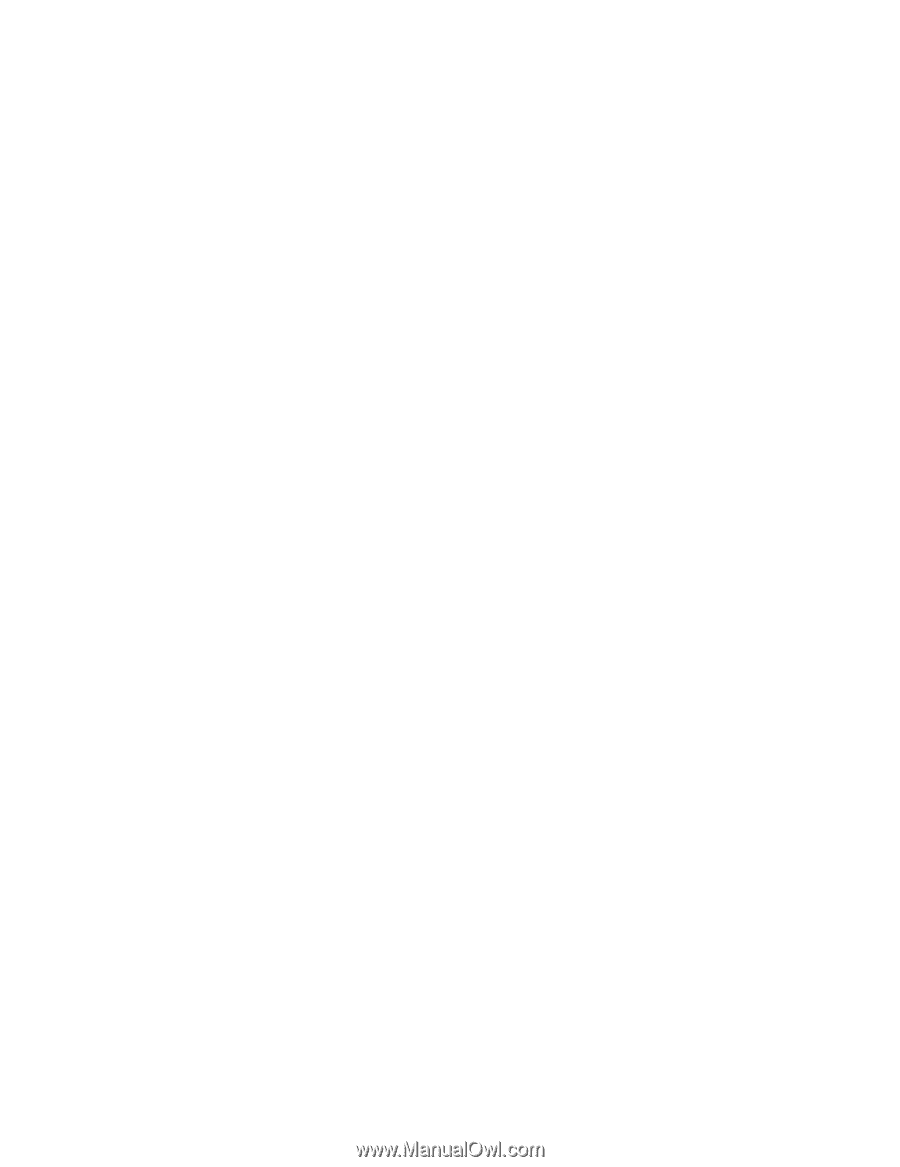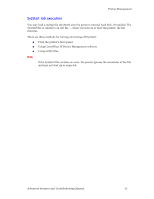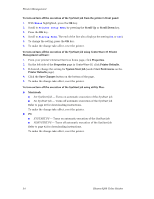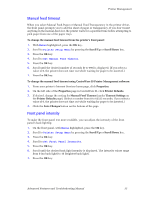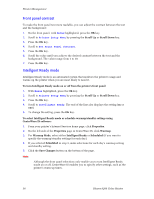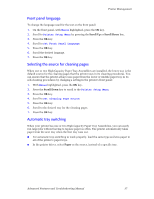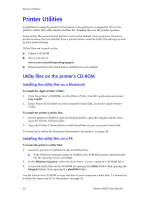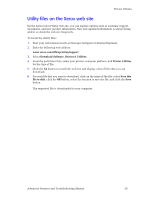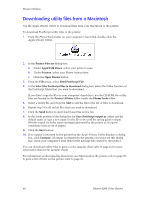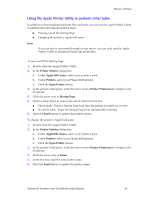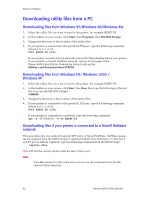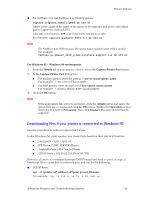Xerox 8200B Troubleshooting Guide - Page 44
Printer Utilities, Utility files on the printer’s CD-ROM
 |
UPC - 095205082128
View all Xerox 8200B manuals
Add to My Manuals
Save this manual to your list of manuals |
Page 44 highlights
Printer Utilities Printer Utilities In addition to using the printer's front panel or the options in a supported driver, the printer's utility files offer another method for changing the way the printer operates. Some utility files control print features, such as the default color correction. However, printer features that are selected from a printer driver override utility file settings as well as front panel settings. Utility files are located on the: I Printer's CD-ROM I Xerox web site at: www.xerox.com/officeprinting/support I Phaser hard drive (if a hard disk is installed on your printer) Utility files on the printer's CD-ROM Installing the utility files on a Macintosh To install the Apple Printer Utility: 1. From the printer's CD-ROM, run the Phaser Printer Installer application and select Easy Install. 2. In the PhaserTools folder on your computer's hard disk, locate the Apple Printer Utility. To install the printer's utility files: 1. On the printer's CD-ROM, open the English folder, open the Snippets folder, then open the Printer Utilities folder. 2. Copy the Printer Utilities folder or individual files to your computer's hard disk. To download a utility file from your Macintosh to the printer, see page 40. Installing the utility files on a PC To locate the printer's utility files: 1. Insert the printer's CD-ROM into the CD-ROM drive. I If the Windows autorun feature is enabled, the CD-ROM launches automatically. On the opening screen, click Exit. 2. In the Windows Explorer, select the drive letter of your computer's CD-ROM drive. 3. Locate the utility files on the CD-ROM by opening the Utility folder, then opening the Snippets folder, then opening the phsr8200 folder. Use the files on the CD-ROM or copy the files to your computer's hard disk. To download a utility file from your PC to the printer, see page 42. 38 Phaser 8200 Color Printer