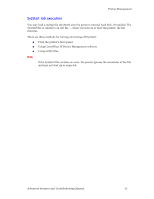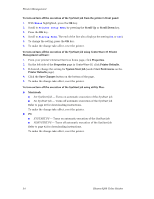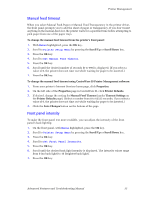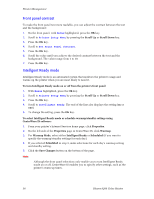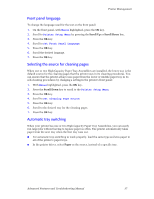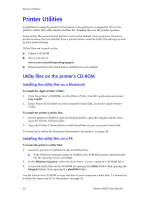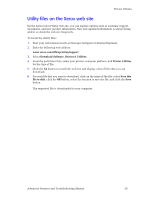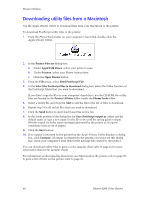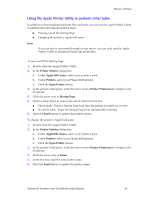Xerox 8200B Troubleshooting Guide - Page 42
Front panel contrast, Intelligent Ready mode, Menus, Printer Setup Menu
 |
UPC - 095205082128
View all Xerox 8200B manuals
Add to My Manuals
Save this manual to your list of manuals |
Page 42 highlights
Printer Management Front panel contrast To make the front panel text more readable, you can adjust the contrast between the text and the background: 1. On the front panel, with Menus highlighted, press the OK key. 2. Scroll to Printer Setup Menu by pressing the Scroll Up or Scroll Down key. 3. Press the OK key. 4. Scroll to Set Front Panel Contrast. 5. Press the OK key. 6. Scroll the value until you achieve the desired contrast between the text and the background. The values range from 1 to 10. 7. Press the OK key. Intelligent Ready mode Intelligent Ready mode is an automated system that monitors the printer's usage and warms up the printer when you are most likely to need it. To turn Intelligent Ready mode on or off from the printer's front panel: 1. With Menus highlighted, press the OK key. 2. Scroll to Printer Setup Menu by pressing the Scroll Up or Scroll Down key. 3. Press the OK key. 4. Scroll to Intelligent Ready. The end of the line also displays the setting (On or Off). 5. To change the setting, press the OK key. To select Intelligent Ready mode or schedule warmup/standby settings using CentreWare IS software: 1. From your printer's Internet Services home page, click Properties. 2. On the left side of the Properties page in CentreWare IS, click Warmup. 3. For Warmup Mode, select either Intelligent Ready or Scheduled (if you want to specify the warmup/standby settings for each day). 4. If you selected Scheduled in step 3, make selections for each day's warmup setting and standby setting. 5. Click the Save Changes button on the bottom of the page. Note Although the front panel selections only enable you to turn Intelligent Ready mode on or off, CentreWare IS enables you to specify other settings, such as the printer's warm-up times. 36 Phaser 8200 Color Printer