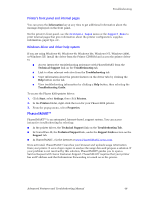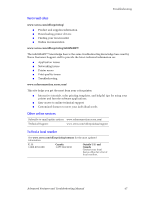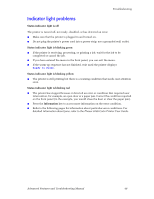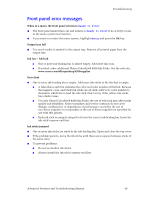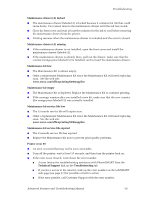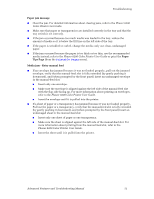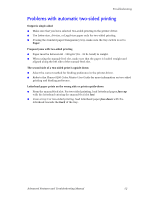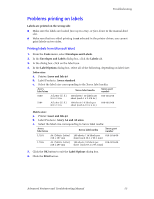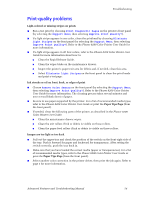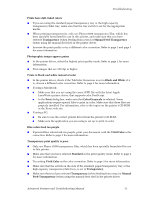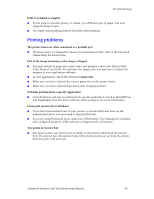Xerox 8200B Troubleshooting Guide - Page 57
Advanced Features and Troubleshooting Manual, Troubleshooting, Phaser 8200, Color Printer User Guide
 |
UPC - 095205082128
View all Xerox 8200B manuals
Add to My Manuals
Save this manual to your list of manuals |
Page 57 highlights
Troubleshooting Paper jam message I Clear the jam. For detailed information about clearing jams, refer to the Phaser 8200 Color Printer User Guide. I Make sure that paper or transparencies are installed correctly in the tray and that the tray switch is set correctly. I If the jam occurred because too much media was loaded in the tray, reduce the amount of media so it is below the fill line on the left side of the tray. I If the paper is wrinkled or curled, change the media; only use clean, undamaged paper. I If the jam occurred because the paper is too thick or too thin, use the recommended media instead; refer to the Phaser 8200 Color Printer User Guide or print the Paper Tips Page (from the Printable Pages menu). Media jam - Retry manual feed I If an envelope has jammed because it was not loaded properly, pull out the jammed envelope, verify that the manual-feed slot is fully extended (by gently pushing it downward), and (when prompted by the front panel) insert an undamaged envelope in the manual-feed slot: I Insert only one envelope. I Make sure the envelope is aligned against the left side of the manual-feed slot with the flap side facing up. For more information about printing on envelopes, refer to the Phaser 8200 Color Printer User Guide. I Insert the envelope until it is pulled into the printer. I If a sheet of paper or a transparency has jammed because it was not loaded properly, Pull out the paper or a transparency, verify that the manual-feed slot is fully extended (by gently pushing it downward), and (when prompted by the front panel) insert an undamaged sheet in the manual-feed slot: I Insert only one sheet of paper or one transparency. I Make sure the sheet is aligned against the left side of the manual-feed slot. For more information about printing from the manual-feed slot, refer to the Phaser 8200 Color Printer User Guide. I Insert the sheet until it is pulled into the printer. Advanced Features and Troubleshooting Manual 51