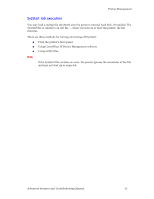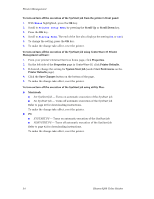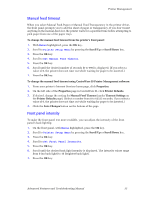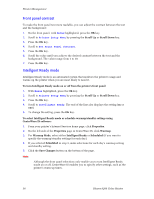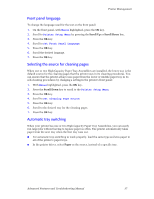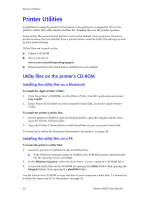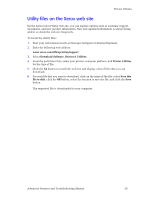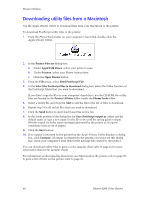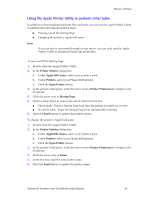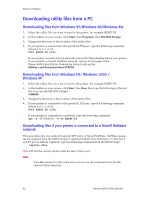Xerox 8200B Troubleshooting Guide - Page 43
Front panel language, Selecting the source for cleaning s, Automatic tray switching, Menus
 |
UPC - 095205082128
View all Xerox 8200B manuals
Add to My Manuals
Save this manual to your list of manuals |
Page 43 highlights
Printer Management Front panel language To change the language used for the text on the front panel: 1. On the front panel, with Menus highlighted, press the OK key. 2. Scroll to Printer Setup Menu by pressing the Scroll Up or Scroll Down key. 3. Press the OK key. 4. Scroll to Set Front Panel Language. 5. Press the OK key. 6. Scroll the desired language. 7. Press the OK key. Selecting the source for cleaning pages When one or two High-Capacity Paper Tray Assemblies are installed, the lower tray is the default source for the cleaning pages that the printer uses in its cleaning procedures. You can ensure that the printer always uses paper from the lower or middle paper tray in its self-cleaning procedures by changing a setting in the printer's front panel: 1. With Menus highlighted, press the OK key. 2. Press the Scroll Down key to scroll to the Printer Setup Menu. 3. Press the OK key. 4. Scroll to Set Cleaning Page Source. 5. Press the OK key. 6. Scroll to the desired tray for the cleaning pages. 7. Press the OK key. Automatic tray switching When your printer has one or two High-Capacity Paper Tray Assemblies, you can easily run large jobs without having to replace paper so often. The printer automatically takes paper from the next tray when the first tray runs out. I For automatic tray switching to work properly, load the same type and size paper in all of the printer's paper trays. I In the printer driver, select Paper as the source, instead of a specific tray. Advanced Features and Troubleshooting Manual 37