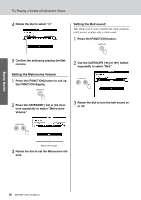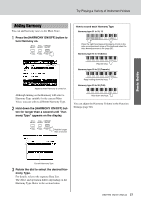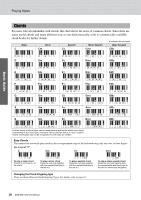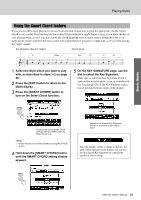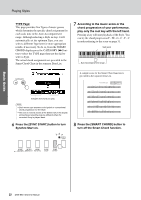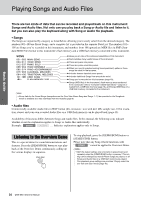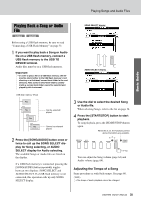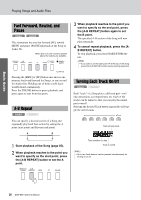Yamaha DGX-650 Owner's Manual - Page 31
Using the Smart Chord feature, Press the [SMART CHORD] button
 |
View all Yamaha DGX-650 manuals
Add to My Manuals
Save this manual to your list of manuals |
Page 31 highlights
Basic Guide Playing Styles Using the Smart Chord feature If you want to fully enjoy playing in various Styles but don't know how to play the appropriate chords, Smart Chord is very useful. This function lets you control Styles with just a single finger as long as you know the key of your playing music, even if you don't know any chord fingering such as major, minor, diminished and so on. Appropriate chords suited for the music genre will sound whenever you press a single note, as if you were playing the "right" chords. Key Signature (Key in F major) Chord Types F F#dim Gm C7 F C7 1 Select the Style which you want to play with, as described in steps 1-2 on page 28. 2 Press the [EXIT] button to return to the MAIN display. 3 Press the [SMART CHORD] button to turn on the Smart Chord function. 5 On the KEY SIGNATURE page, use the dial to select the Key Signature. Make sure to select the Key Signature which is same as that on your music score, or your desired key for playing. Check the Key Signature indication at the right bottom corner of the display. Indicates the current Smart Chord settings, KEY and TYPE when the Smart Chord is on. NOTE • Smart Chord can be turned on after pressing the [STYLE] button. 4 Hold down the [SMART CHORD] button until the SMART CHORD setting display appears. Indicates the selected Key Signature. Set this to the same as your music score. Since the number of flats or sharps is shown to the right of Key Signature in the display, you can also find the desired Key Signature by counting the number of flats or sharps. DGX-650 Owner's Manual 31