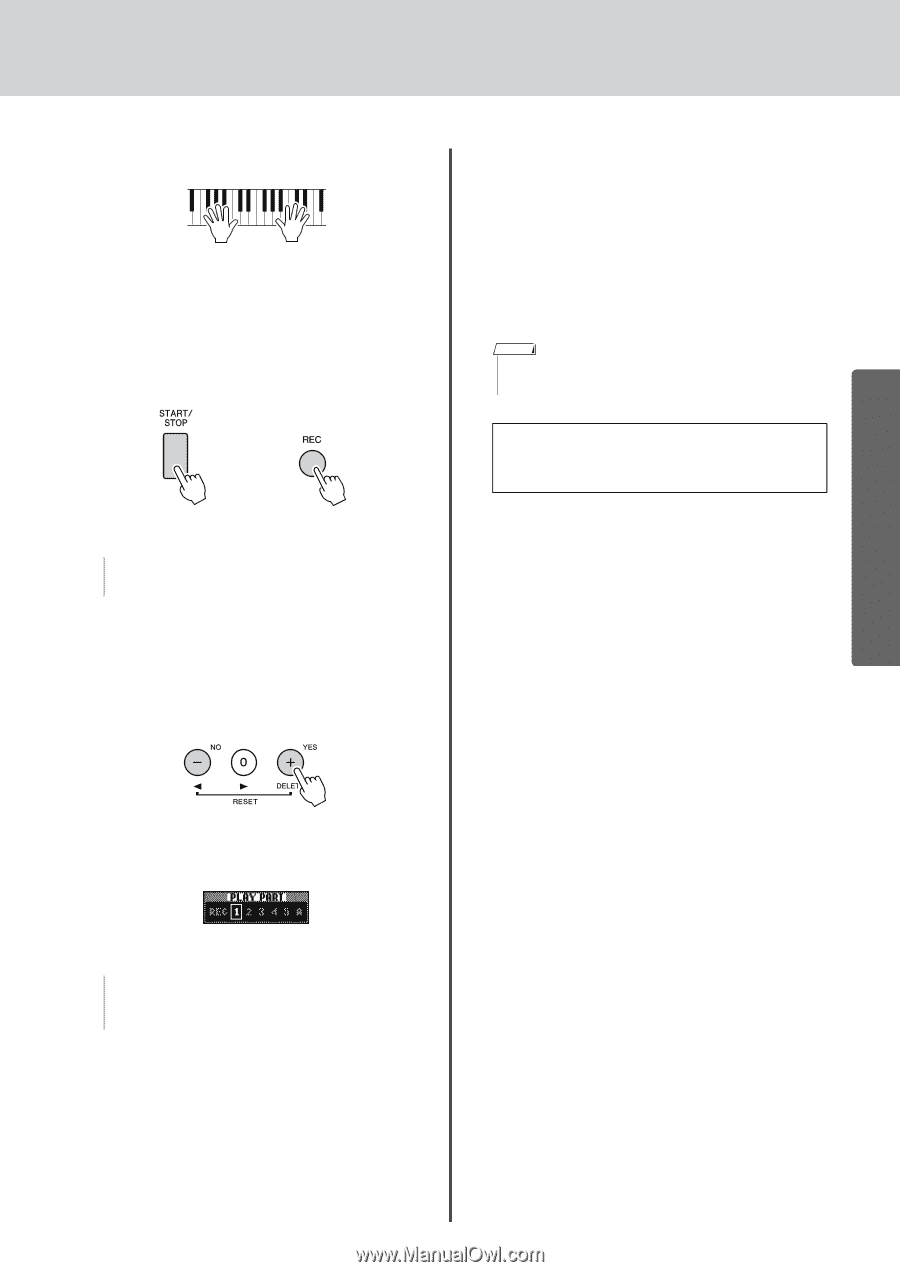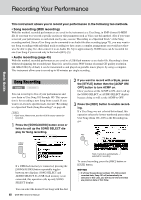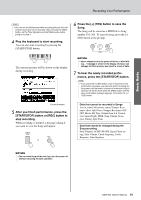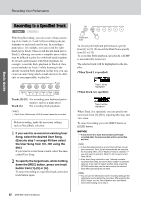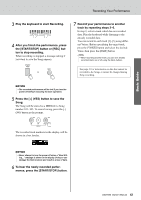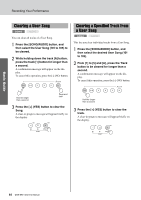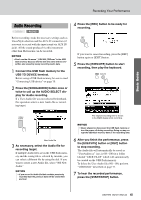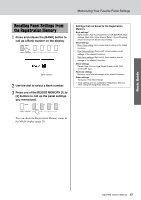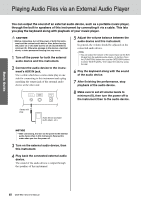Yamaha DGX-650 Owner's Manual - Page 43
mance, press the [START/STOP] button., Record your performance to another
 |
View all Yamaha DGX-650 manuals
Add to My Manuals
Save this manual to your list of manuals |
Page 43 highlights
Basic Guide Recording Your Performance 3 Play the keyboard to start Recording. 4 After you finish the performance, press the [START/STOP] button or [REC] button to stop recording. When recording is stopped, a message asking if you want to save the Song appears. 7 Record your performance to another track by repeating steps 2-6. In step 2, select a track which has no recorded data. Play the keyboard while listening to the already recorded data. You can record to each track [1]-[5] using different Voices. Before specifying the target track, press the [VOICE] button and select the desired Voice, then press the [EXIT] button. NOTE • When recording another track, you can turn already recorded tracks on or off using the track buttons. See page 41 for information on data that cannot be or recorded to the Songs or cannot be changed during Song recording. NOTICE • The recorded performance will be lost if you turn the power off without executing the Save operation. 5 Press the [+] (YES) button to save the Song. The Song will be stored as a MIDI file to Song number 101-105. To cancel saving, press the [-] (NO) button at the prompt. The recorded track numbers in the display will be shown in a box border. NOTICE • Never attempt to turn the power off when a "Now Writing..." message is shown in the display. Doing so can damage the flash memory and result in a loss of data. 6 To hear the newly recorded performance, press the [START/STOP] button. DGX-650 Owner's Manual 43