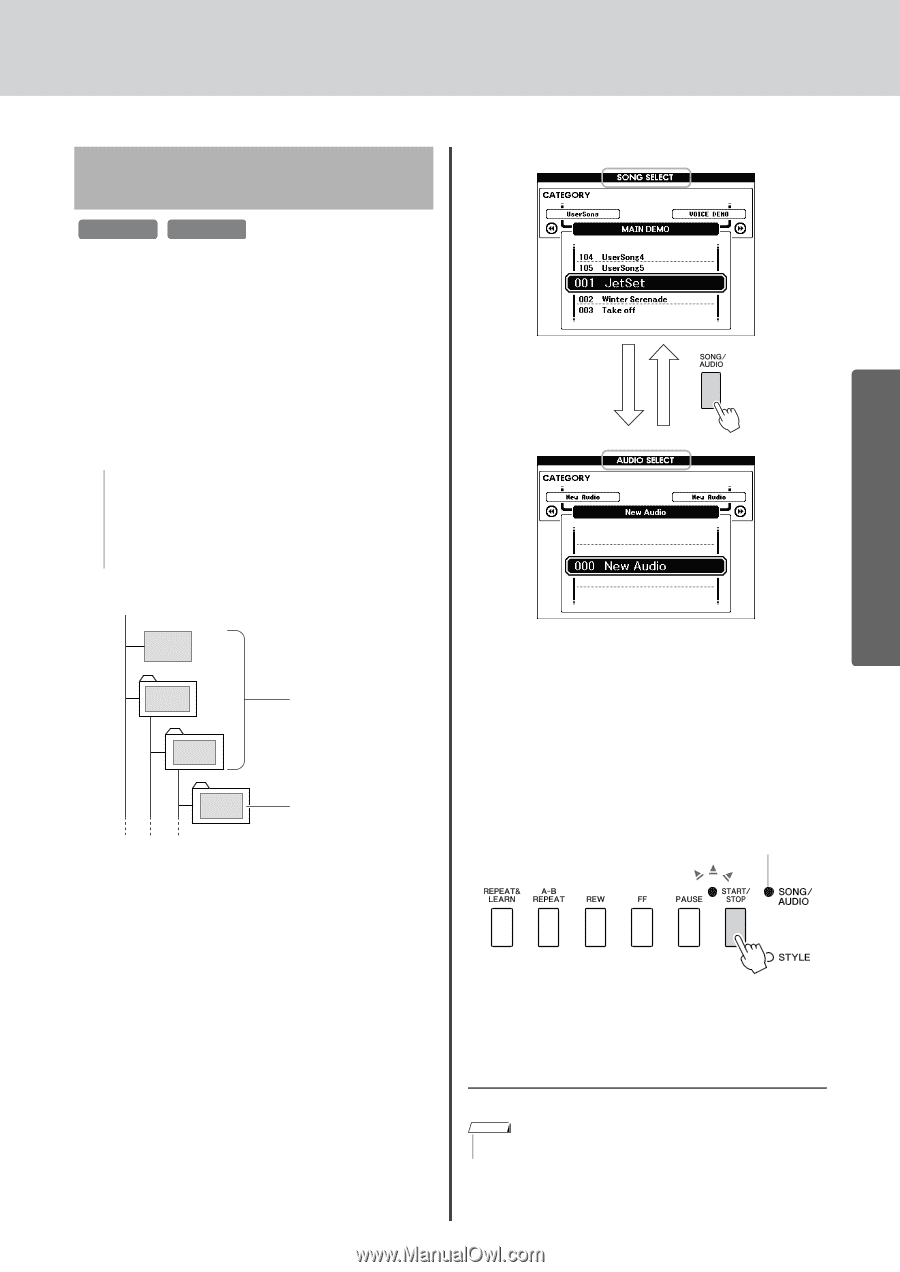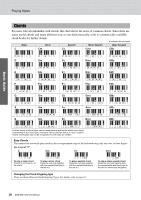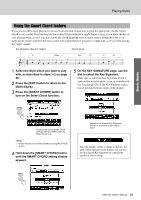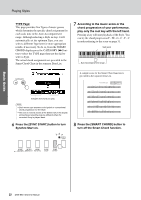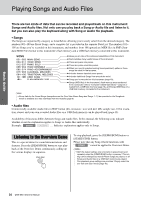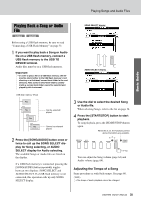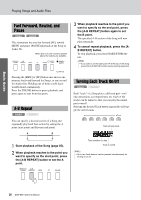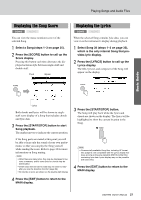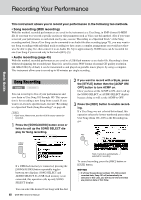Yamaha DGX-650 Owner's Manual - Page 35
Playing Back a Song or Audio File, Adjusting the Tempo of a Song
 |
View all Yamaha DGX-650 manuals
Add to My Manuals
Save this manual to your list of manuals |
Page 35 highlights
Playing Songs and Audio Files Basic Guide Playing Back a Song or Audio File SONG AUDIO Before using a USB flash memory, be sure to read "Connecting a USB Flash Memory" on page 71. 1 If you want to play back a Song or Audio file on a USB flash memory, connect a USB flash memory to the USB TO DEVICE terminal. Audio files must be on a USB flash memory. Important • In order to play a file on a USB flash memory, the file must be stored either in the USB flash memory's root directory or a first-level/ second-level folder in the root directory. Files stored in third-level-folders created inside a second-level folder cannot be selected and played by this instrument. SONG SELECT display AUDIO SELECT display USB flash memory (Root) File File File File Can be selected/ played Cannot be selected/ played 2 Press the [SONG/AUDIO] button once or twice to call up the SONG SELECT display for Song selecting, or AUDIO SELECT display for Audio selecting. The available Songs or Audio files are listed on the display. If a USB flash memory is connected, pressing the [SONG/AUDIO] button repeatedly toggles between two displays: SONG SELECT and AUDIO SELECT. If a USB flash memory is not connected, this operation calls up only SONG SELECT display. 3 Use the dial to select the desired Song or Audio file. When selecting Songs, refer to the list on page 34. 4 Press the [START/STOP] button to start playback. To stop playback, press the [START/STOP] button again. When this is on, the functions printed above the buttons are available. You can adjust the Song volume (page 64) and Audio volume (page 64). Adjusting the Tempo of a Song Same procedure as with Style tempo. See page 60. NOTE • The tempo of audio playback cannot be changed. DGX-650 Owner's Manual 35