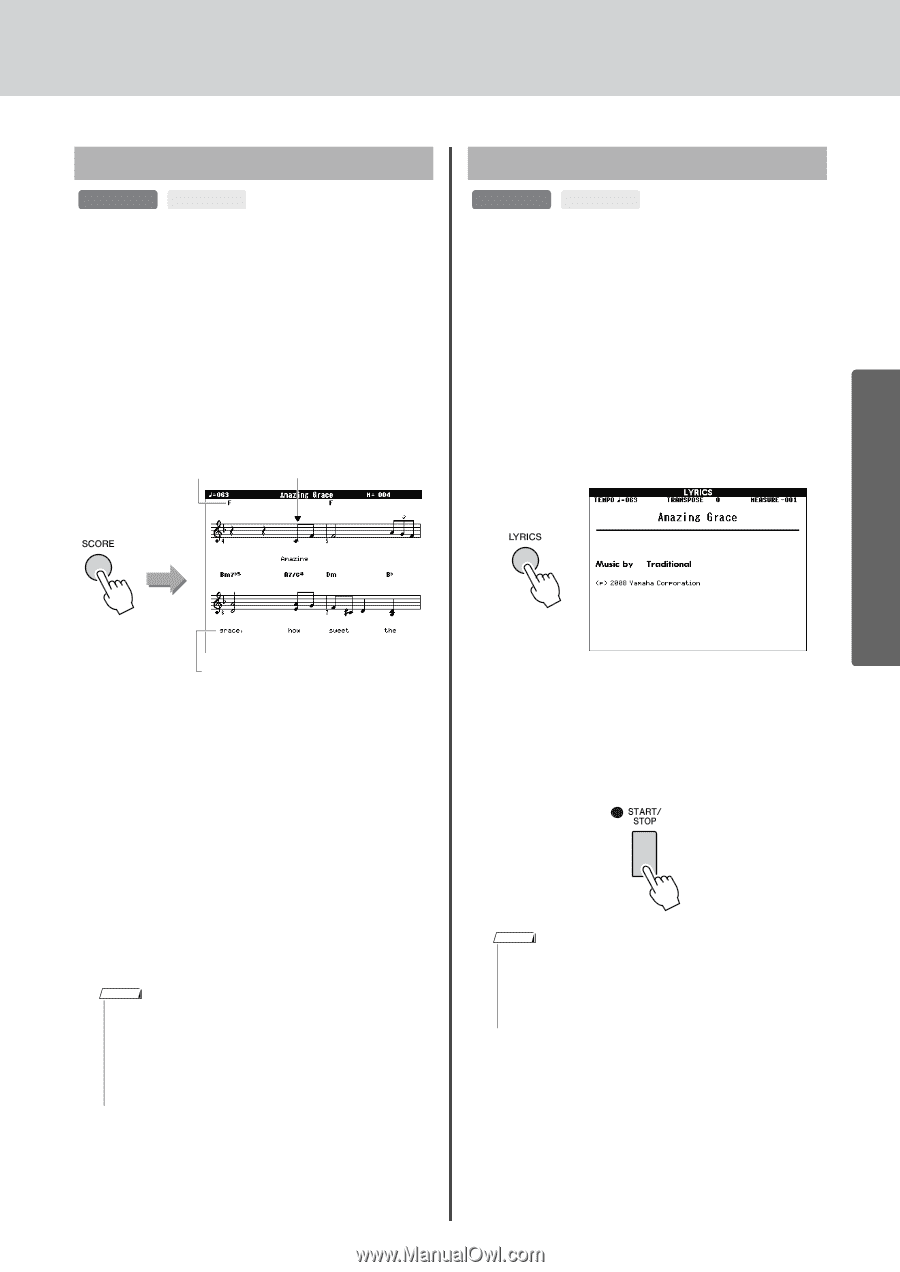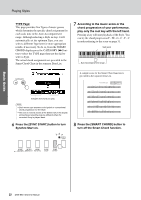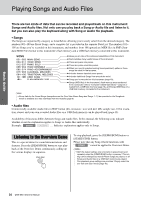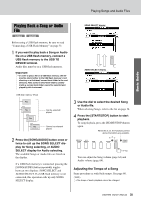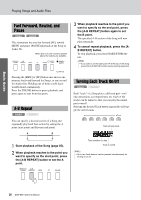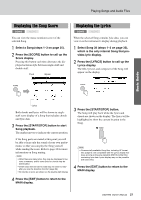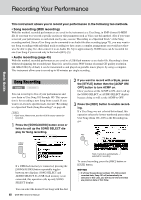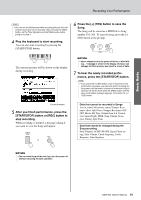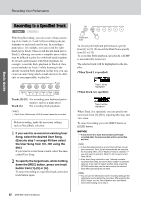Yamaha DGX-650 Owner's Manual - Page 37
Displaying the Song Score, Displaying the Lyrics, Press the [START/STOP] button.
 |
View all Yamaha DGX-650 manuals
Add to My Manuals
Save this manual to your list of manuals |
Page 37 highlights
Playing Songs and Audio Files Displaying the Song Score SONG AUDIO You can view the music notation (score) of the selected Song. 1 Select a Song (steps 1-3 on page 35). 2 Press the [SCORE] button to call up the Score display. Pressing this button each time alternates the displayed notation style between single-staff and double-staff. Chord Marker Displaying the Lyrics SONG AUDIO When the selected Song contains lyric data, you can view it on the instrument's display during playback. 1 Select Song 38 (steps 1-3 on page 35), which is the only internal Song that provides lyric display. 2 Press the [LYRICS] button to call up the Lyrics display. The title, lyricist, and composer of the Song will appear on the display. Basic Guide Lyrics Both chords and lyrics will be shown in singlestaff score display of a Song that includes chords and lyric data. 3 Press the [START/STOP] button to start Song playback. The marker moves to indicate the current position. If the Song parts are muted at this point you will be able to hear only the sound of your own performance so that you can play the Song yourself while reading the score. Refer to page 36 for more information on Song muting. NOTE • When there are many lyrics, they may be displayed in two rows a measure, and/or some lyrics or chords may be abbreviated. • Small notes that are hard to read may be easier to read after you use the Quantize function (page 69). • No chords or lyrics are shown on the double-staff display. 4 Press the [EXIT] button to return to the MAIN display. 3 Press the [START/STOP] button. The Song will play back while the lyrics and chords are shown on the display. The lyrics will be highlighted to show the current location in the Song. NOTE • Commercially available Song files, including XF format files (page 8), are compatible with the Lyrics display features as long as they are standard MIDI file format files containing lyric data. Lyrics display may not be possible with some files. 4 Press the [EXIT] button to return to the MAIN display. DGX-650 Owner's Manual 37