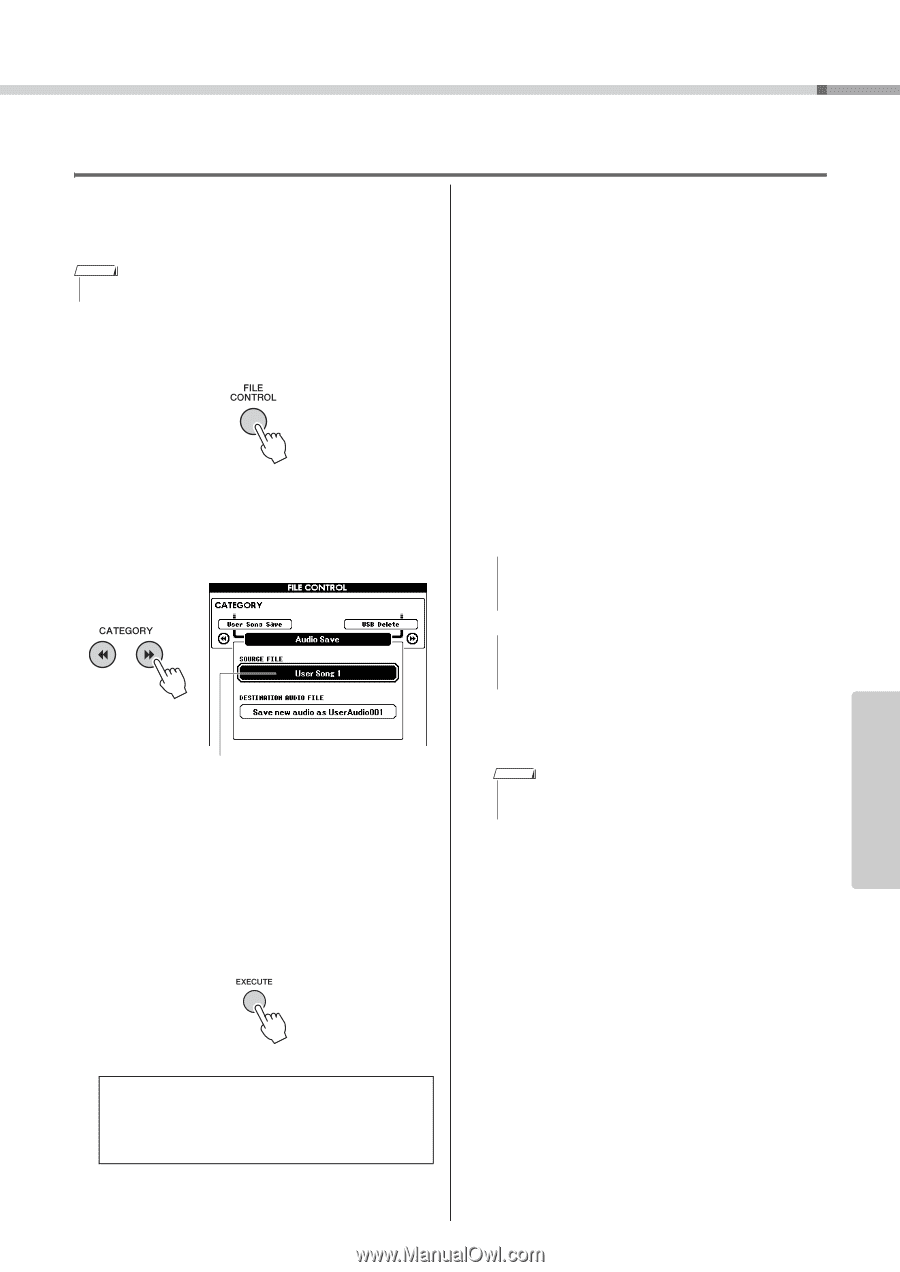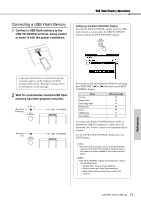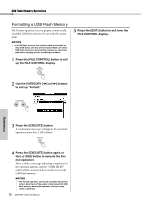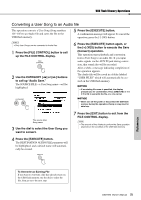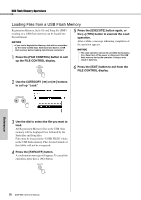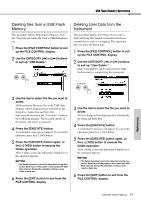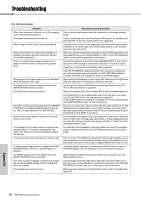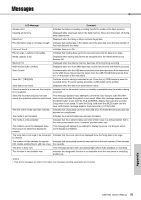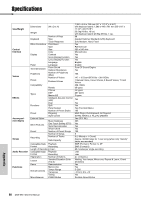Yamaha DGX-650 Owner's Manual - Page 75
Converting a User Song to an Audio file
 |
View all Yamaha DGX-650 manuals
Add to My Manuals
Save this manual to your list of manuals |
Page 75 highlights
USB Flash Memory Operations Converting a User Song to an Audio file This operation converts a User Song (Song numbers 101-105) to an Audio file and saves the file to the USB flash memory. 5 Press the [EXECUTE] button. A confirmation message will appear. To cancel the operation, press the [-] (NO) button. NOTE • Only User Songs can be converted to Audio files. 1 Press the [FILE CONTROL] button to call up the FILE CONTROL display. 2 Use the CATEGORY [r] or [f] buttons to call up "Audio Save." The SOURCE FILE-a User Song name-will be highlighted. 6 Press the [EXECUTE] button again, or the [+] (YES) button to execute the Save (Convert) operation. This operation starts playback and conversion from a User Song to an audio file. If you input audio signals via the AUX IN jack during conversion, that sound also will be recorded. After a while, a message indicating completion of the operation appears. The Audio file will be saved in a folder labeled "USER FILES" which will automatically be created on the USB flash memory. NOTICE • If an existing file name is specified, the display prompts you for confirmation. Press [EXECUTE] or [+] if it is OK to overwrite the file, or [-] to cancel. NOTICE • Never turn off the power or disconnect the USB flash memory during the operation. Doing so may result in data loss. The source User Song name. 3 Use the dial to select the User Song you want to convert. 7 Press the [EXIT] button to exit from the FILE CONTROL display. NOTE • The amount of time it takes to perform the Save operation depends on the condition of the USB flash memory. 4 Press the [EXECUTE] button. The DESTINATION AUDIO FILE parameter will be highlighted, and a default name will automatically be created. Reference To Overwrite an Existing File If you want to overwrite a file that already exists on the USB flash memory, use the dial to select the file, then go on to the next step. DGX-650 Owner's Manual 75