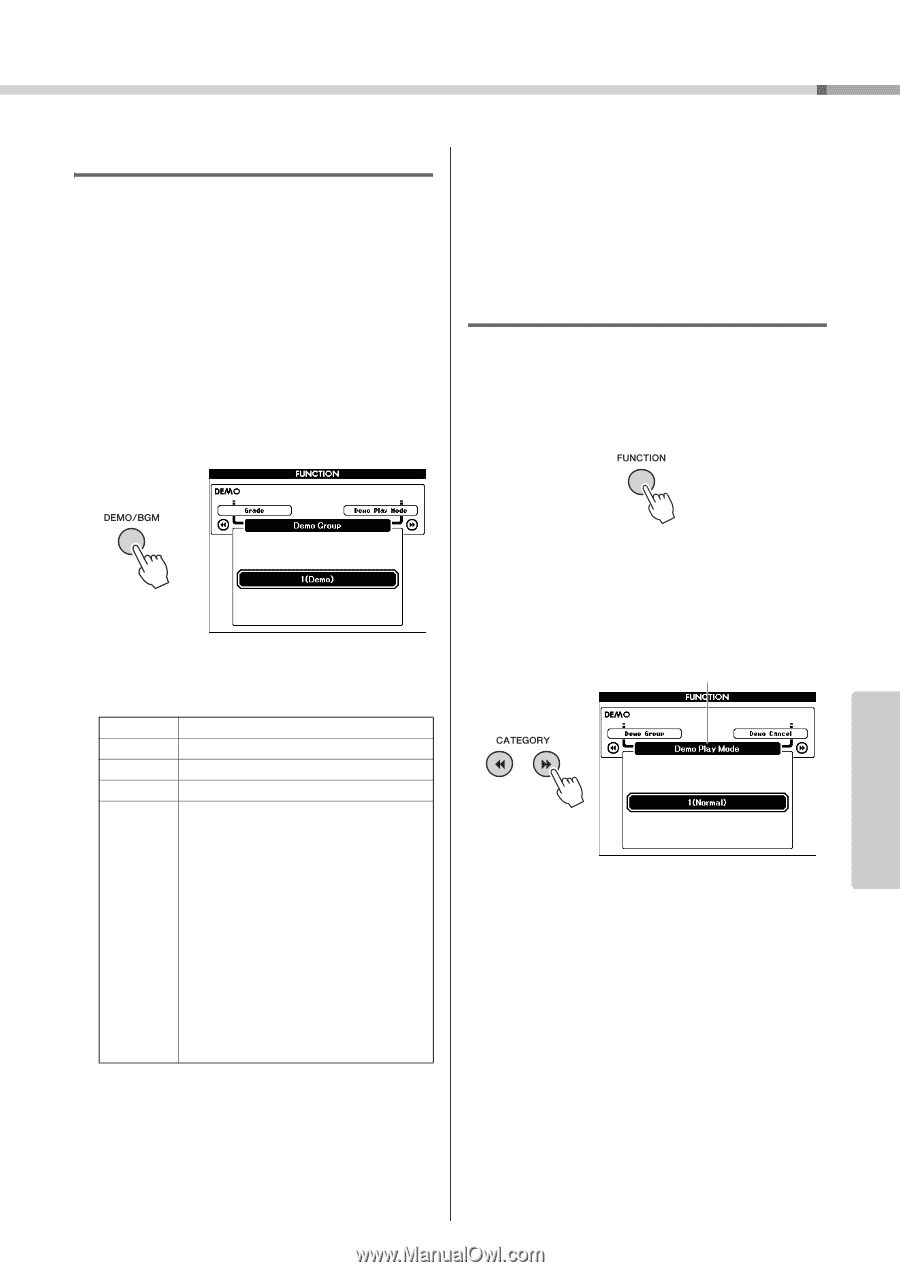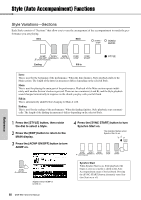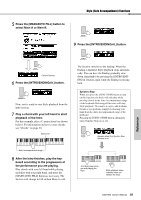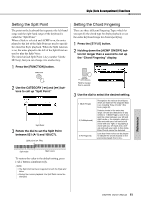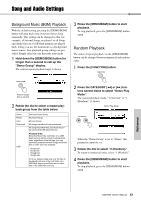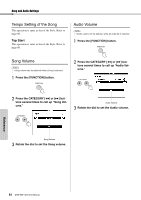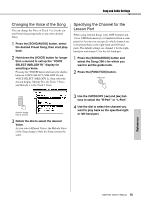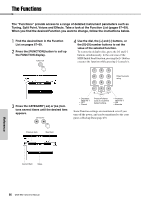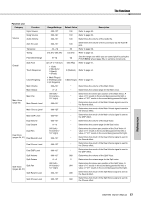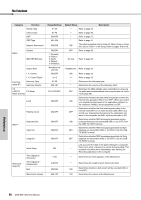Yamaha DGX-650 Owner's Manual - Page 63
Song and Audio Settings, Background Music (BGM) Playback, Random Playback
 |
View all Yamaha DGX-650 manuals
Add to My Manuals
Save this manual to your list of manuals |
Page 63 highlights
Song and Audio Settings Background Music (BGM) Playback With the default setting, pressing the [DEMO/BGM] button will play back only Overview Demo Song repeatedly. This setting can be changed so that, for example, all internal Songs are played, or all Songs and Audio files on a USB flash memory are played back, letting you use the instrument as a background music source. Five playback group settings are provided. Simply select the one that suits your needs. 1 Hold down the [DEMO/BGM] button for longer than a second to call up the "Demo Group" display. The current repeat playback target is shown. 3 Press the [DEMO/BGM] button to start playback. To stop playback, press the [DEMO/BGM] button again. Random Playback The order of repeat playback via the [DEMO/BGM] button can be changed between numerical and random order. 1 Press the [FUNCTION] button. Hold for longer than a second. 2 Rotate the dial to select a repeat playback group from the table below. Demo Preset User Download USB Overview Demo Song All preset Songs All User Songs All Songs transferred from a computer All Song files (MIDI files) and Audio files in the connected USB flash memory. Playback Order Since the files in the root folder on a USB flash memory will be sorted in alphabetical order regardless of the file type, you can alternately playback several Songs and Audio files in order as in this example: Song1.mid Song1.wav Song2.mid Song2.wav To do so, please make sure only the files to be played back are in the root folder on a USB flash memory and there are no other files in the USB flash memory. 2 Press the CATEGORY [r] or [f] buttons several times to select "Demo Play Mode." The current playback mode, "1 (Normal)" or "2 (Random)," is shown. Demo Play Mode When the "Demo Group" is set to "Demo," this parameter cannot be set. 3 Rotate the dial to select "2 (Random)." To return to numerical order, select "1 (Normal)." 4 Press the [DEMO/BGM] button to start playback. To stop playback, press the [DEMO/BGM] button again. Reference DGX-650 Owner's Manual 63