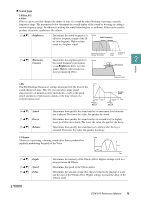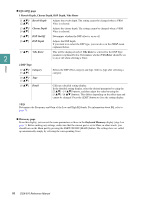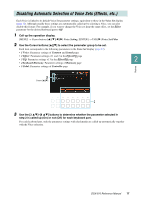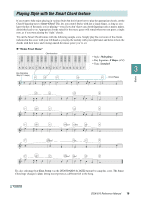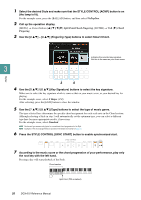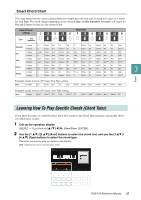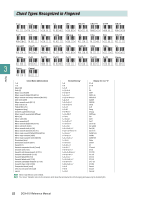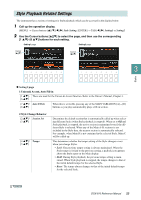Yamaha DGX-670 DGX-670 Reference Manual - Page 20
Fingering Type, Key Signature, Use the [7
 |
View all Yamaha DGX-670 manuals
Add to My Manuals
Save this manual to your list of manuals |
Page 20 highlights
1 Select the desired Style and make sure that the STYLE CONTROL [ACMP] button is on (the lamp is lit). For the example score, press the [BALLAD] button, and then select 70sPopDuo. 2 Call up the operation display. [MENU] → Cursor buttons [][][E][F] Split Point/Chord Fingering, [ENTER] → TAB [F] Chord Fingering 3 Use the [2 ] - [4 ] (Fingering Type) buttons to select Smart Chord. 3 Indicates the selected key signature. Set this to the same as your music score. Styles 3 4 4 Use the [5 ] / [6 ] (Key Signature) buttons to select the key signature. Make sure to select the key signature which is same as that on your music score, or your desired key for playing. For the example score, select F Major (b*1). After selecting, press the [EXIT] button to close the window. 5 Use the [7 ] / [8 ] (Type) buttons to select the type of music genre. The type selected here determines the specific chord assignment for each scale note in the Chord section. Although selecting a Style in step 1 will automatically set the optimum type, you can select a different type here for more appropriate results, if necessary. For the example score, select Standard. NOTE Each music type assumes only typical or conventional chord progression for the Style. NOTE Examples of the chord assignments are provided in the Smart Chord Chart on page 21. 6 Press the STYLE CONTROL [SYNC START] button to enable synchronized start. 7 According to the music score or the chord progression of your performance, play only the root key with the left hand. Pressing a key will start playback of the Style. Chord section Split Point (F#2 as default) 20 DGX-670 Reference Manual