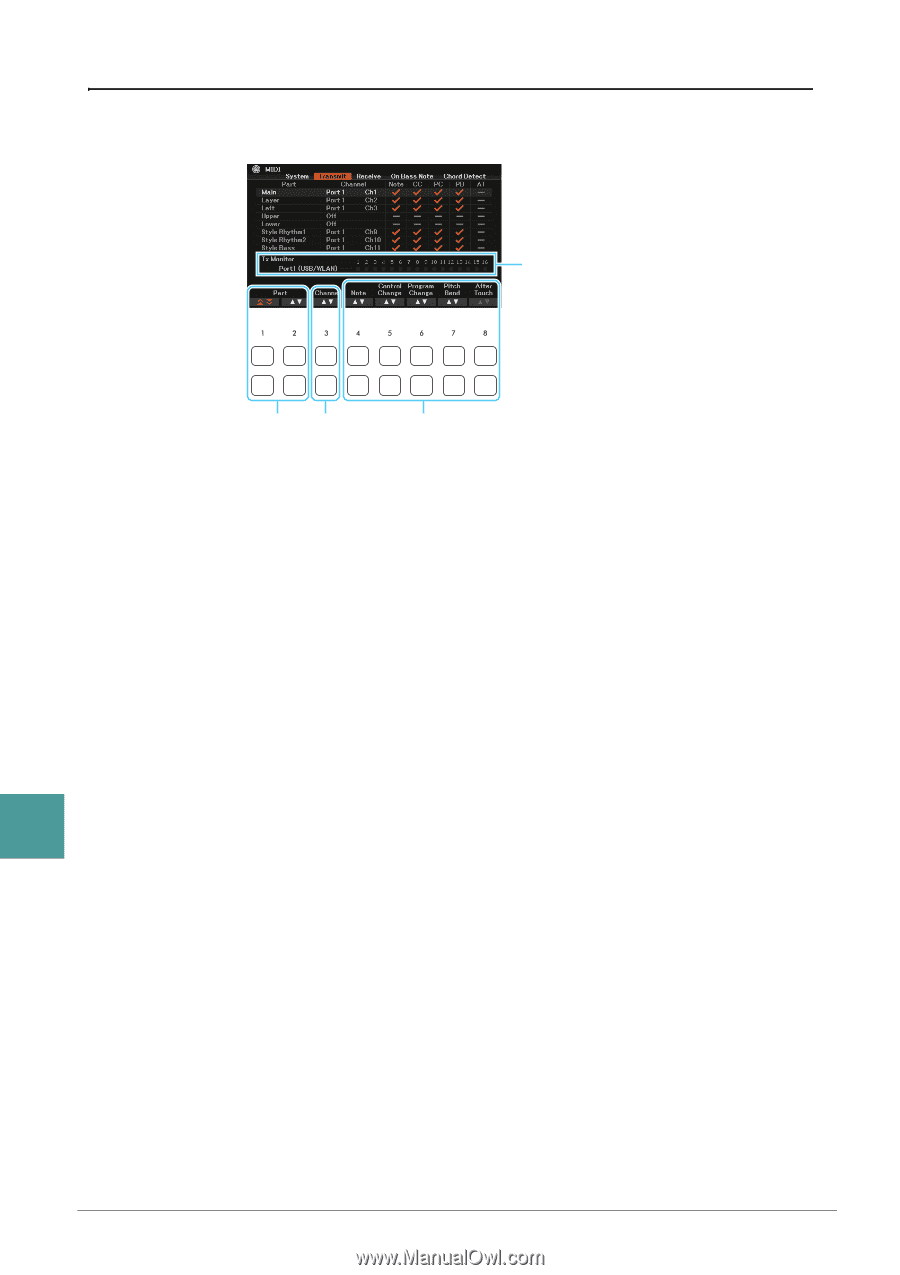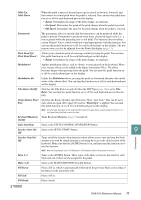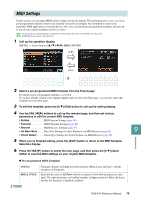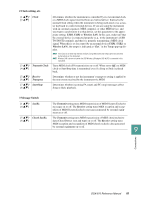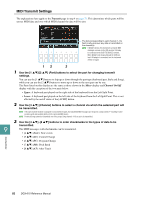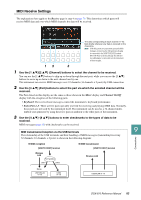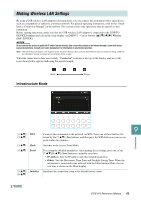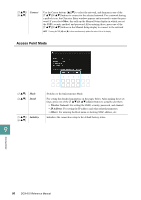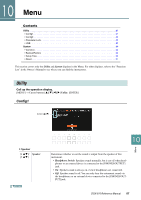Yamaha DGX-670 DGX-670 Reference Manual - Page 82
MIDI Transmit Settings, Use the [3
 |
View all Yamaha DGX-670 manuals
Add to My Manuals
Save this manual to your list of manuals |
Page 82 highlights
MIDI Transmit Settings The explanations here apply to the Transmit page in step 4 on page 79. This determines which parts will be sent as MIDI data and over which MIDI channel the data will be sent. The dots corresponding to each channel (1-16) flash briefly whenever any data is transmitted on the channel(s). NOTE If WLAN is shown, this instrument can handle MIDI messages received via the USB wireless LAN adaptor connected to the [USB TO DEVICE] terminal. When WLAN is not shown although the USB wireless LAN adaptor is connected, turn the instrument off then on again. 12 3 1 Use the [1 ]/[2 ] (Part) buttons to select the part for changing transmit settings. You can use the [1 ] buttons to skip up or down through the part type (keyboard part, Style and Song), while you can use the [2 ] buttons to move up or down to the next part one by one. The Parts listed on this display are the same as those shown in the Mixer display and Channel On/Off display with the exception of the two parts below. • Upper: A keyboard part played on the right side of the keyboard from the Left Split Point. • Lower: A keyboard part played on the left side of the keyboard from the Left Split Point. This is not affected by the on/off status of the [ACMP] button. 2 Use the [3 ] (Channel) buttons to select a channel via which the selected part will be transmitted. NOTE If the same transmit channel is assigned to several different parts, the transmitted MIDI messages are merged to a single channel-resulting in unexpected sounds and possible glitches in the connected MIDI device. NOTE Protected Songs cannot be transmitted even if the proper Song channels 1-16 are set to be transmitted. 3 Use the [4 ]-[8 ] buttons to enter checkmarks to the types of data to be transmitted. 9 The MIDI messages with checkmarks can be transmitted. • [4 ] (Note): Note events Connections • [5 ] (CC): Control Change • [6 ] (PC): Program Change • [7 ] (PB): Pitch Bend • [8 ] (AT): After Touch 82 DGX-670 Reference Manual