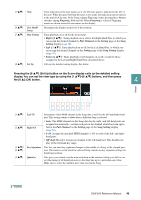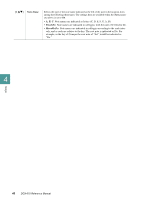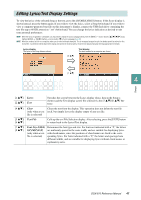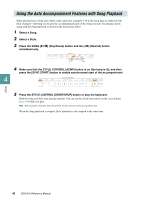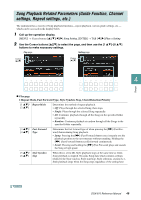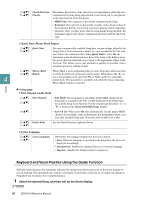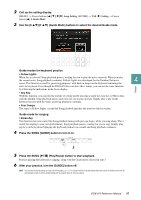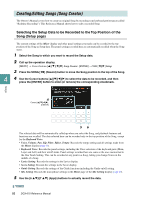Yamaha DGX-670 DGX-670 Reference Manual - Page 47
Editing Lyrics/Text Display Settings, Lyrics, Clear, Text File, Font Size-S/M/L, SP/MP/LP
 |
View all Yamaha DGX-670 manuals
Add to My Manuals
Save this manual to your list of manuals |
Page 47 highlights
Editing Lyrics/Text Display Settings To view the lyrics of the selected Song or the text, press the [SCORE/LYRICS] button. If the Score display is shown instead, press the button again. If you wish to view the lyrics, select a Song beforehand. If you wish to view a computer-generated text file on this instrument's display, connect the USB flash drive containing the text file (up to 60 KB; extension ".txt") beforehand. You can change the lyrics indication as desired to suit your personal preferences. NOTE When the lyrics are garbled or unreadable, you may need to change the Lyrics Language setting from the [MENU] → Cursor buttons [][][E][F] Song Setting, [ENTER] → TAB [F] Setting → Cursor button [] 2 Lyrics Language (page 50). NOTE When you create a text file on a computer, make sure to enter line breaks manually. This is necessary because the auto line breaks cannot be entered on this instrument. If a sentence extends beyond the display and cannot be shown properly, revise the text data by manually entering appropriate line breaks. Lyrics display The lyrics in the Song data are shown. [2 ] Text display The texts created on a computer are shown. [1 ] 4 Songs [1 ] [2 ] [4 ] [5 ]/ [6 ] [7 ]/ [8 ] Lyrics Text Switches the screen between the Lyrics display (lyrics data in the Song is shown) and the Text display (a text file selected via the [5 ]/[6 ] but- tons). Clear Clears the text from the display. This operation does not delete the text file (only when a text itself, but simply leaves the display empty of any text file. file is selected) Text File Calls up the text File Selection display. After selecting, press the [EXIT] button to return back to the Lyrics/Text display. Font Size-S/M/L/ S(P)/M(P)/L(P) (only when a text file is selected) Determines the font type and size. For fonts not indicated with a "P," the letters are uniformly spaced in the same width, and are suitable for displaying lyrics with chord names, since the positions of chord names are fixed to the corresponding lyrics. For fonts indicated with a "P," the letters and spacings have different widths, and are suitable for displaying lyrics without chord names or explanatory notes. DGX-670 Reference Manual 47