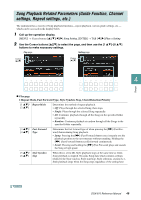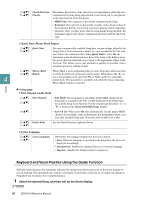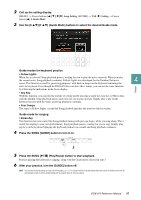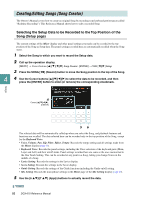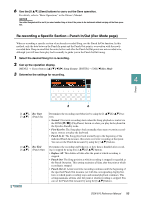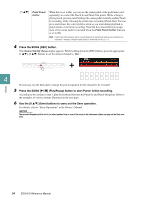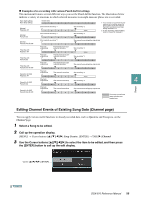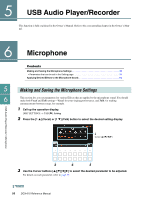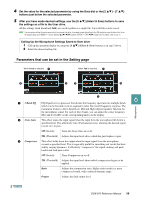Yamaha DGX-670 DGX-670 Reference Manual - Page 54
Channel On/Off Song, Pedal Punch, In/Out, Pedal Punch In/Out, Press the SONG [REC] button.
 |
View all Yamaha DGX-670 manuals
Add to My Manuals
Save this manual to your list of manuals |
Page 54 highlights
[7 ] Pedal Punch In/Out When this is set to On, you can use the center pedal of the pedal unit (sold separately) to control the Punch In and Punch Out points. While a Song is playing back, pressing (and holding) the center pedal instantly enables Punch In recording, while releasing the pedal stops recording (Punch Out). You can press and release the center pedal as often as you want during playback to punch in/out of overwrite recording. Note that the current function assignment of the center pedal is canceled when the Pedal Punch In/Out function is set to On. NOTE Pedal Punch In/Out operation may be reversed depending on the particular pedal you've connected to the instrument. If necessary, change the pedal polarity to reverse the control (page 76). 4 Press the SONG [REC] button. The Channel On/Off (Song) display appears. While holding down the [REC] button, press the appropriate [1 ]-[8 ] buttons to set the desired channel to "Rec." + Songs 4 If necessary, use the Data dial to change the part assignment for the channel to be recorded. 5 Press the SONG [F/ K] (Play/Pause) button to start Punch In/Out recording. According to the settings in step 3, play the keyboard between the Punch In and Punch Out points. Refer to the examples of various settings illustrated on the next page. 6 Use the [8 ] (Save) buttons to carry out the Save operation. For details, refer to "Basic Operations" in the Owner's Manual. NOTICE The recorded Song data will be lost if you select another Song or turn off the power to the instrument without carrying out the Save operation. 54 DGX-670 Reference Manual