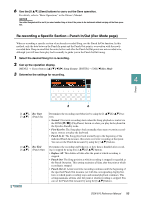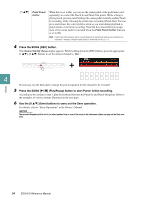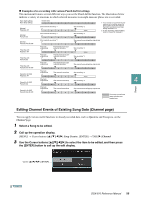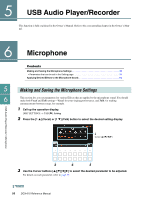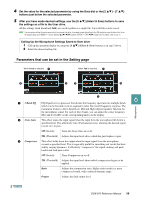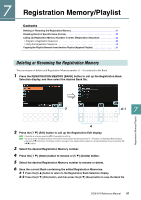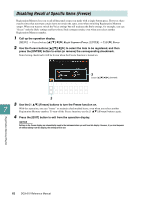Yamaha DGX-670 DGX-670 Reference Manual - Page 58
USB Audio Player/Recorder, Microphone, Making and Saving the Microphone Settings
 |
View all Yamaha DGX-670 manuals
Add to My Manuals
Save this manual to your list of manuals |
Page 58 highlights
5 USB Audio Player/Recorder This function is fully explained in the Owner's Manual. Refer to the corresponding chapter in the Owner's Manual. 6 Microphone Contents Making and Saving the Microphone Settings 58 • Parameters that can be set in the Setting page 59 Applying Desired Effects to the Microphone Sound 60 5 Making and Saving the Microphone Settings 6 This section lets you set parameters for various Effects that are applied to the microphone sound. You should make both Vocal and Talk settings-Vocal, for your singing performance, and Talk, for making announcements between songs, for example. 1 Call up the operation display. [MIC SETTING] → TAB [F] Setting 2 Press the [1 ] (Vocal) or [1 ] (Talk) button to select the desired setting display. 3 Cursor [][][E][F] USB Audio Player/Recorder / Microphone 2 4 5 3 Use the Cursor buttons [][][E][F] to select the desired parameter to be adjusted. For details on each parameter, refer to page 59. 58 DGX-670 Reference Manual