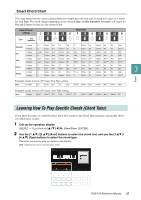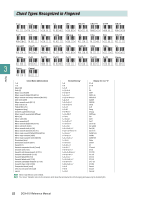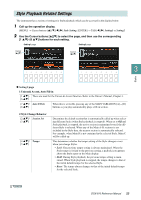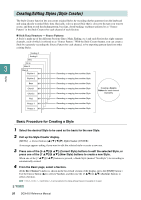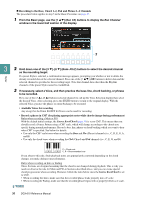Yamaha DGX-670 DGX-670 Reference Manual - Page 26
Creating/Editing Styles (Style Creator), Basic Procedure for Creating a Style
 |
View all Yamaha DGX-670 manuals
Add to My Manuals
Save this manual to your list of manuals |
Page 26 highlights
Creating/Editing Styles (Style Creator) The Style Creator function lets you create original Styles by recording rhythm patterns from the keyboard and using already-recorded Style data. Basically, select a preset Style that is closest to the type you want to create, and then record the rhythm pattern, bass line, chord backing, or phrase (referred to as "Source Pattern" in the Style Creator) for each channel of each Section. Style Data Structure - Source Patterns A Style is made up of the different Sections (Intro, Main, Ending, etc.) and each Section has eight separate channels, each of which is referred to as "Source Pattern." With the Style Creator feature, you can create a Style by separately recording the Source Pattern for each channel, or by importing pattern data from other existing Styles. Styles 3 Ending 3 Ending 2 Intro Fill In Main B Main A Rhythm 1 Rhythm 2 Bass Chord 1 Chord 2 Pad Phrase 1 Phrase 2 Recording or copying from another Style Recording or copying from another Style Recording or copying from another Style Recording or copying from another Style Recording or copying from another Style Recording or copying from another Style Recording or copying from another Style Recording or copying from another Style Creating a Source Pattern for each channel separately Basic Procedure for Creating a Style 1 Select the desired Style to be used as the basis for the new Style. 2 Call up the Style Creator display. [MENU] → Cursor buttons [][][E][F] Style Creator, [ENTER] A message appears asking if you want to edit the selected style or create a new one. 3 Press one of the [5 ]/[6 ] (Current Style) buttons to edit the selected Style, or press one of the [7 ]/[8 ] (New Style) buttons to create a new Style. When one of the [7 ]/[8 ] buttons is pressed, a blank Style (named "NewStyle") for recording is automatically created. 4 From the Basic page, select a Section. (If the Rec Channel window is shown in the lower half section of the display, press the [EXIT] button.) Use the Cursor button [] to select 1 Section, and then use the [3 ]/[4 ] (Section) buttons to select a Section. NOTE Fill In A - D, Intro 1 - 4 and Ending 1 - 4 can be selected on the display although they are not available on the panel. 26 DGX-670 Reference Manual