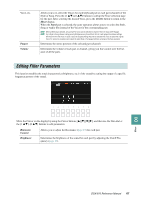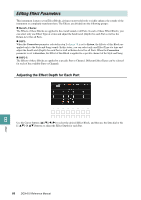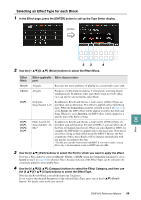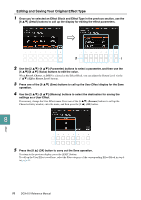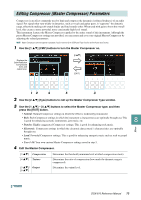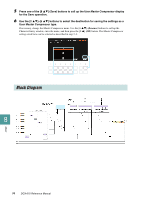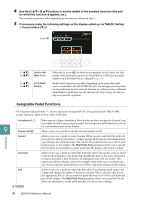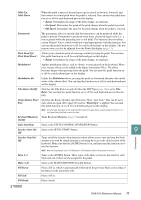Yamaha DGX-670 DGX-670 Reference Manual - Page 72
User Master EQ type., Normal, Light, Heavy, Mellow, Bright, User 1-30, Total Gain Adjust, Rename
 |
View all Yamaha DGX-670 manuals
Add to My Manuals
Save this manual to your list of manuals |
Page 72 highlights
1 Use the [1 ] (Type) buttons to call up the Master EQ Type window. [1 ] [EXIT] 1 3 4 2 2 Use the [1 ] - [4 ] buttons to select the desired Master EQ type, and then press the [EXIT] button. • Normal: Normal EQ settings in which the instrument's characteristics are optimally brought out. • Light: EQ setting for decreasing the level of the low frequencies, making the sound clearer. • Heavy: EQ setting for boosting the level of the low frequencies, making the sound more powerful. • Mellow: EQ setting for decreasing the level of the high frequencies, making the sound more mellow. • Bright: EQ setting for boosting the level of the high frequencies, making the sound brighter. • User 1-30: Your own custom EQ settings saved in step 5. 3 Use the Cursor buttons [][][E][F] to move the cursor to the desired position, and then use the Data dial or the [2 ]-[6 ] buttons to adjust the Gain level of each band as well as the Q (bandwidth) and the Frequency (center frequency). You can boost or cut all the five bands at the same time by using the [7 ] (Total Gain Adjust) buttons. The higher the value of Q, the narrower the bandwidth. The available Frequency range is different for each band. 8 4 Press one of the [8 ] (Save) buttons to call up the User Master EQ display for the Save operation. Mixer 5 Use the [2 ]-[5 ] buttons to select the destination for saving the settings as a User Master EQ type. If necessary, change the Master EQ name. Use the [6 ] (Rename) buttons to call up the Character Entry window, enter the name, and then press the [8 ] (OK) button. The Master EQ setting saved here can be selected as described in step 1-2. 72 DGX-670 Reference Manual