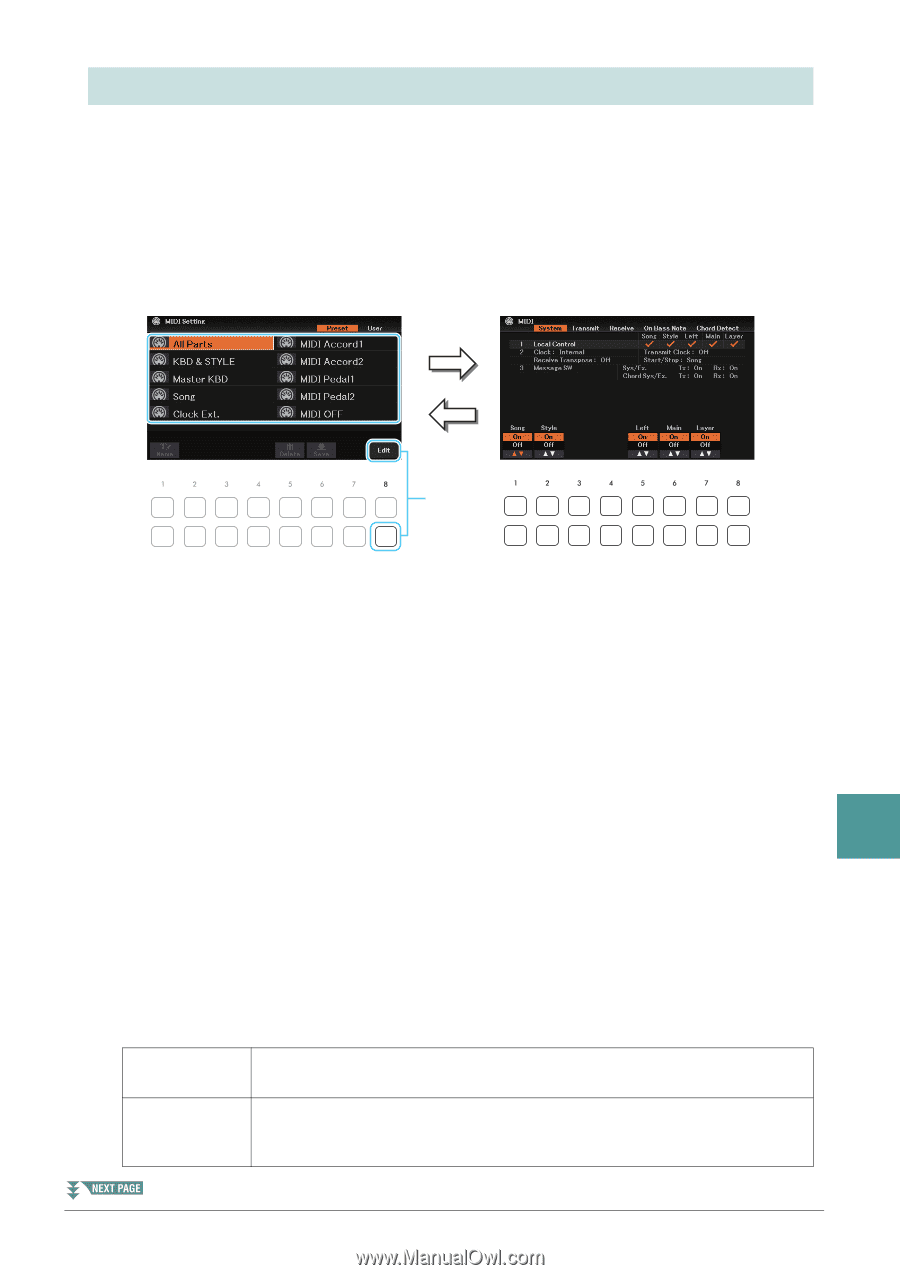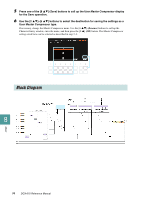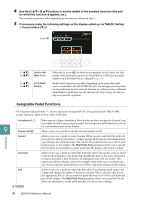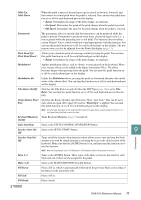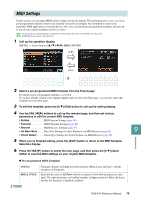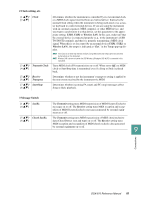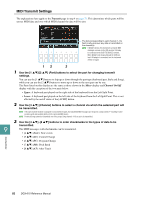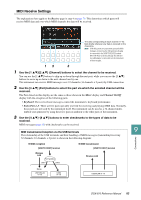Yamaha DGX-670 DGX-670 Reference Manual - Page 79
MIDI Settings, Use the TAB
 |
View all Yamaha DGX-670 manuals
Add to My Manuals
Save this manual to your list of manuals |
Page 79 highlights
MIDI Settings In this section, you can make MIDI-related settings for the instrument. This instrument gives you a set of ten pre-programmed templates that let you instantly and easily reconfigure the instrument to match your particular MIDI application or external device. Also, you can edit the pre-programmed templates and save up to ten of your original templates to the User drive. NOTE You can save all your original templates as a single file to internal memory (User drive) or a USB flash drive. See page 90. NOTE No MIDI signals are received in the Piano Room. 1 Call up the operation display. [MENU] → Cursor buttons [][][E][F] MIDI, [ENTER] [8 ] [EXIT] 3 2 Select a pre-programmed MIDI template from the Preset page. For details on pre-programmed templates, see below. If you have already created your original template and saved it to the User page, you can also select that template from the User page. 3 To edit the template, press the [8 ] (Edit) button to call up the setting display. 4 Use the TAB [E][F] buttons to call up the relevant page, and then set various parameters to edit the current MIDI template. • System MIDI System Settings (page 80) • Transmit MIDI Transmit Settings (page 82) • Receive MIDI Receive Settings (page 83) • On Bass Note .......... Bass Note Settings for Style Playback via MIDI Receive (page 84) 9 • Chord Detect Chord Type Settings for Style Playback via MIDI Receive (page 84) 5 When you've finished editing, press the [EXIT] button to return to the MIDI Template Selection display. Connections 6 Press the TAB [F] button to select the User page, and then press the [6 ] (Save) button to save the MIDI settings as your original MIDI template. Pre-programmed MIDI Templates All Parts KBD & STYLE Transmits all parts including the keyboard parts (Main, Layer and Left), with the exception of Song parts. Basically the same as All Parts with the exception of how keyboard parts are managed. The right-hand parts are handled together as Upper instead of Main and Layer, and the left-hand part is handled as Lower. DGX-670 Reference Manual 79