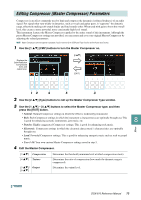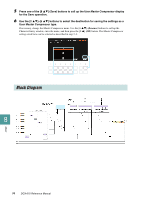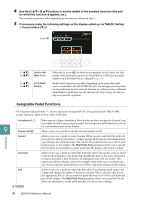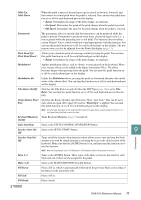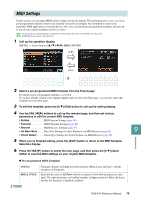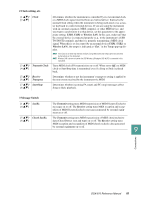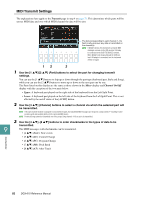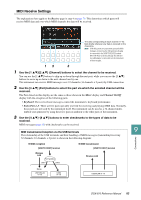Yamaha DGX-670 DGX-670 Reference Manual - Page 78
Left Part On/Off, Half Bar Fill
 |
View all Yamaha DGX-670 manuals
Add to My Manuals
Save this manual to your list of manuals |
Page 78 highlights
Fill Up Plays a fill-in, followed by the next Main section (that of the button on the immediate right). Ending1-3 Same as the [ENDING/rit.] button. Three types of the Ending section are provided for each Style and one of them can be assigned to the pedal. Half Bar Fill In While the pedal is pressed, the "Half bar fill-in" function is turned on and changing sections of a Style at the first beat of the current section starts the next section from the middle with automatic fill-in. Fade In/Out Switches the Fade In/Fade Out function on and off. This produces smooth fade-ins and fade-outs when starting/stopping Style or Song playback. Press the pedal when playback is stopped and press the STYLE CONTROL [STATR/STOP] button (or the SONG [F/ K] (Play/Pause) button) to start playback with a fade in. To stop playback with a fade out, press the pedal during playback at the appropriate point. Fingered/ The pedal alternately switches the Chord Fingering types between the Fingered and Fingered On Bass Fingered On Bass. Bass Hold While the pedal is pressed, the Accompaniment Style bass note will be held even if the chord is changed during Style playback. If the fingering is set to AI Full Keyboard, the function does not work. Song Play/Pause Same as the SONG [F/ K] (Play/Pause) button. Score Page +, - While the Song is stopped, you can turn to the next/previous score page (one page at a time). Lyrics Page +, - While the Song is stopped, you can turn to the next/previous lyrics page (one page at a time). Text Page +, - You can turn to the next/previous text page (one page at a time). Talk On/Off Switches the microphone setup settings between Vocal and Talk. Tap Tempo Percussion Same as the [TEMPO/TAP] button. The pedal plays a percussion instrument selected by the [4 ]-[8 ] buttons. You can use the keyboard to select the desired percussion instrument. NOTE When you select the percussion instrument by pressing a key on the keyboard, the velocity with which you press the key determines the percussion volume. Main Part On/Off Same as the PART ON/OFF [MAIN] button. 9 Layer Part On/Off Same as the PART ON/OFF [LAYER] button. Left Part On/Off Same as the PART ON/OFF [LEFT] button. Connections 78 DGX-670 Reference Manual