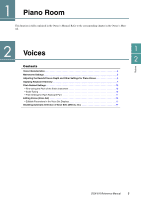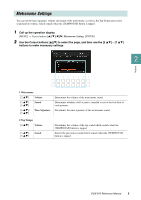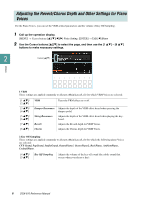Yamaha DGX-670 DGX-670 Reference Manual - Page 7
Applying Keyboard Harmony, Voice Effect, Keyboard Harmony, Category
 |
View all Yamaha DGX-670 manuals
Add to My Manuals
Save this manual to your list of manuals |
Page 7 highlights
Applying Keyboard Harmony You can apply harmonies to your right-hand performance according to the chords you play with your left hand, and trigger automatic echo or tremolo even by pressing a single note or two notes. 1 Press the [VOICE EFFECT] button to call up the Voice Effect display, and then press the Cursor button [] to select 2 Keyboard Harmony. 2 Use the [2 ]/[3 ] buttons to set Keyboard Harmony to On. When this is set to On, Keyboard Harmony is applied to your keyboard performance automatically. 2 Voices 2 3 3 Call up the Keyboard Harmony display by pressing the [4 ] (Type) button. NOTE The display can also be called up via [MENU] → Cursor buttons [][][E][F] Keyboard Harmony, [ENTER]. 4 Use the [1 ] - [3 ] (Category) buttons to select the Keyboard Harmony category, and then use the [4 ] - [6 ] (Type) buttons to select the type. Keyboard Harmonies are divided into two categories: Harmony and Echo, depending on the particular effect applied. 4 5 DGX-670 Reference Manual 7