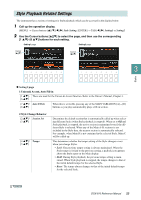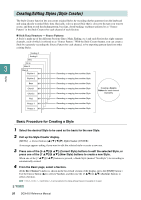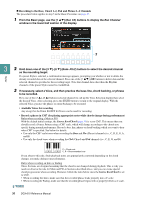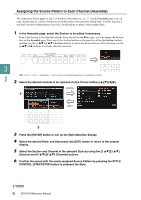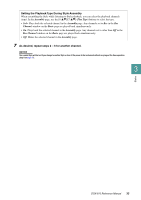Yamaha DGX-670 DGX-670 Reference Manual - Page 28
Realtime Recording, Realtime Recording Characteristics in the Style Creator
 |
View all Yamaha DGX-670 manuals
Add to My Manuals
Save this manual to your list of manuals |
Page 28 highlights
Styles Realtime Recording In the Basic page, you can record your original rhythm pattern from the keyboard. Realtime Recording Characteristics in the Style Creator • Loop Recording Style playback repeats the rhythm patterns of several measures in a "loop," and Style recording is also done using loops. For example, if you start recording with a two-measure Main section, the two measures are repeatedly recorded. Notes that you record will play back from the next repetition (loop), letting you record while hearing previously recorded material. • Overdub Recording This method records new material to a channel already containing recorded data, without deleting the original data. In Style recording, the recorded data is not deleted, except when using functions such as Rhythm Clear (page 29) and Channel Delete (pages 29, 31). For example, if you start recording with a twomeasure Main section, the two measures are repeated many times. Notes that you record will play back from the next repetition, letting you overdub new material to the loop while hearing previously recorded material. When creating a Style based on an existing internal Style, overdub recording is applied only to the rhythm channels. For all other channels (except rhythm), you need to delete the original data before recording. 3 Recording Rhythm Channels 1-2 The procedure below applies to step 5 in the Basic Procedure on page 27. 1 From the Basic page, use the [1 ] (Rec Ch) buttons to call up the Rec Channel window in the lower half section of the display. 2 2 Hold down the [1 ] (Rhy1) or [2 ] (Rhy2) button to select the desired channel as the recording target. A Rhythm channel can be selected as the recording target no matter whether already recorded data is included or not. If already recorded data is included in the selected channel, you can record notes additionally to the existing data. 3 If necessary, select a Voice then practice the rhythm pattern to be recorded. Press the [1 ] or [2 ] button (selected channel) to call up the Voice Selection display then select the desired Voice-in this case, a Drum Kit, since we'll be creating a rhythm. After selecting, press the [EXIT] button to return to the original Style Creator display. With the selected Voice, practice the rhythm pattern to be recorded. • Available Voices for recording For the Rhy1 channel, all Voices can be used for recording. For the Rhy2 channel, only Drum/SFX Kits can be used for recording. NOTE For information on which key to play for each Drum/SFX sound, refer to the Drum/Key Assignment List in the Data List on the website. 28 DGX-670 Reference Manual