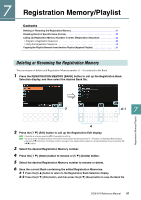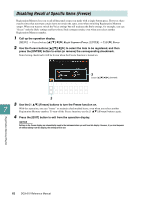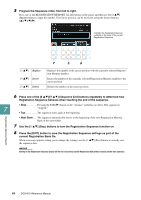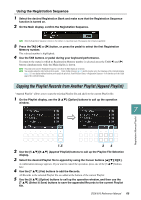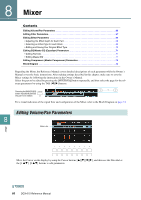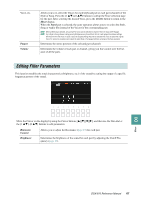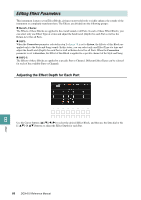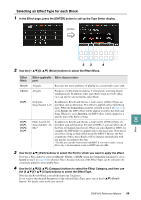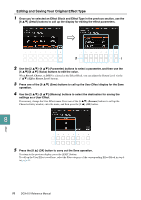Yamaha DGX-670 DGX-670 Reference Manual - Page 65
Copying the Playlist Records from Another Playlist (Append Playlist), Using the Registration Sequence
 |
View all Yamaha DGX-670 manuals
Add to My Manuals
Save this manual to your list of manuals |
Page 65 highlights
Using the Registration Sequence 1 Select the desired Registration Bank and make sure that the Registration Sequence function is turned on. 2 On the Main display, confirm the Registration Sequence. NOTE When the Registration Sequence is turned on, the numbers 1-4 are shown even if the sequence has not been programmed. 3 Press the TAB [E] or [F] button, or press the pedal to select the first Registration Memory number. The selected number is highlighted. 4 Use the TAB buttons or pedal during your keyboard performance. To return to the status in which no Registration Memory number is selected, press the TAB [E] and [F] buttons simultaneously while the Main display is shown. NOTE The pedal can be used for Registration Sequence even when the Main display is not shown. NOTE You can also assign the other functions to the pedal - Punch In/Out of Song (page 53) and the function set in the Pedal page of the Controller display (page 75). If you assign multiple functions to the pedal, the priority is: Punch In/Out of Song → Registration Sequence → the function set in the Pedal page of the Controller display. Copying the Playlist Records from Another Playlist (Append Playlist) "Append Playlist" allows you to copy the existing Playlist file and add it to the current Playlist file. 1 On the Playlist display, use the [8 ] (Option) buttons to call up the operation window. 7 Registration Memory/Playlist 1,5 25 2 Use the [5 ]/[6 ] (Append Playlist) buttons to call up the Playlist File Selection display. 3 Select the desired Playlist file to append by using the Cursor buttons [][][E][F]. A confirmation message appears. If you want to cancel the operation, press one of the [6 ] buttons here. 4 Use the [7 ] (Yes) buttons to add the Records. All Records in the selected Playlist file are added at the bottom of the current Playlist. 5 Use the [8 ] (Option) buttons to call up the operation window, and then use the [7 ] (Select & Save) buttons to save the appended Records to the current Playlist file. DGX-670 Reference Manual 65