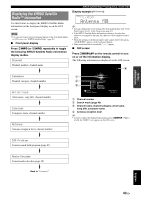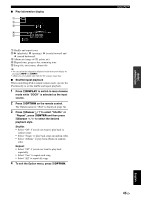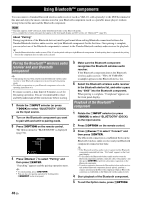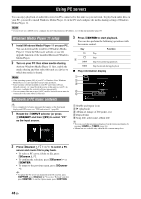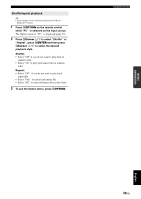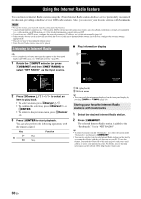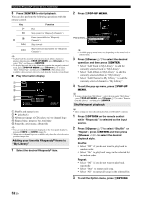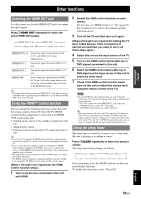Yamaha RX-V2065 Owner's Manual - Page 52
Using PC servers
 |
UPC - 027108933948
View all Yamaha RX-V2065 manuals
Add to My Manuals
Save this manual to your list of manuals |
Page 52 highlights
Using PC servers You can enjoy playback of audio files stored on PCs connected to this unit via your network. To play back audio files on your PC, you need to install Windows Media Player 11 on the PC and configure the media sharing setting of Windows Media Player 11. Note • If you do not use a DHCP server, configure the network parameters (IP address, etc) of this unit manually (page 64) Windows Media Player 11 setup 1 Install Windows Media Player 11 on your PC. You can download the installer of Windows Media Player 11 from the Microsoft website, or use the upgrade function of the installed Microsoft Windows Media Player. 2 Turn on your PC then allow media sharing. Activate Windows Media Player 11 first, enable the media sharing and then select this unit as a device to which the media is shared. Note • If the operating system (OS) of your PC is Windows Vista, Windows Media Player 11 is pre-installed (except some products). • Some security software installed on your PC (anti-virus software, firewall software, etc.) may block the access of this unit to your PC. In such cases, configure the security software appropriately. • You can connect this unit to up to 16 PC servers, and each server must be connected to the same subnet as this unit. Playback of PC music contents y • For a complete list of status messages that appear on the front panel display and GUI screen, see "USB and network" (page 84). 1 Rotate the TINPUT selector (or press dUSB/NET and then xPC) to select "PC" as the input source. PC PC_SERVER01 PC_SERVER02 3 Press jENTER to start playback. You can also perform the following operations with the remote control. Key p s k a b Function Play Stop Skip forward during playback Skip backward during playback ■ Play information display a b c d 00:13 Song Made-to-order e Artist Frankie Zipper Album Road to India Input PC DSP 7ch Enhancer Option Menu a Shuffle and repeat icons b (playback) c Album art (image of CD jacket, etc) d Elapsed time e Song title, artist name, album title y • You can switch the information displayed on the front panel display by pressing EINFO (or fINFO) (page 26). • Album arts are available only when the file contains image data. PC Input DSP 7ch Enhancer Option Menu 2 Press jCursor k / n / l / h to select a PC server and music file to play back. • To select a PC server, folder or file, press jCursor k / n. • To confirm the selection, press jCursor h or jENTER. • To return to the previous menu, press jCursor l. y • To update the PC server list displayed in the GUI screen, press sOPTION, press jCursor k / n to select "Refresh" and then press jENTER. To exit the Option menu, press sOPTION. 48 En