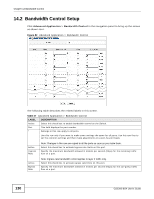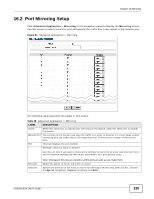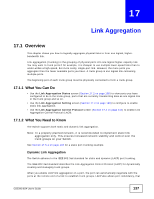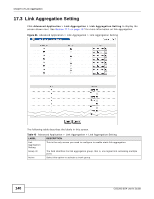ZyXEL GS2200-8 User Guide - Page 135
Port Mirroring Setup
 |
View all ZyXEL GS2200-8 manuals
Add to My Manuals
Save this manual to your list of manuals |
Page 135 highlights
Chapter 16 Mirroring 16.2 Port Mirroring Setup Click Advanced Application > Mirroring in the navigation panel to display the Mirroring screen. Use this screen to select a monitor port and specify the traffic flow to be copied to the monitor port. Figure 84 Advanced Application > Mirroring The following table describes the labels in this screen. Table 39 Advanced Application > Mirroring LABEL DESCRIPTION Active Select this check box to activate port mirroring on the Switch. Clear this check box to disable the feature. Monitor Port The monitor port is the port you copy the traffic to in order to examine it in more detail without interfering with the traffic flow on the original port(s). Enter the port number of the monitor port. Port This field displays the port number. * Settings in this row apply to all ports. Use this row only if you want to make some settings the same for all ports. Use this row first to set the common settings and then make adjustments on a port-by-port basis. Mirrored Direction Note: Changes in this row are copied to all the ports as soon as you make them. Select this option to mirror the traffic on a port. Specify the direction of the traffic to mirror by selecting from the drop-down list box. Choices are Egress (outgoing), Ingress (incoming) and Both. GS2200-8/24 User's Guide 135