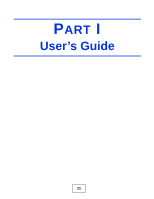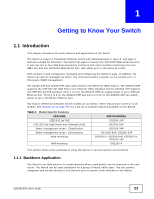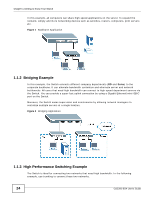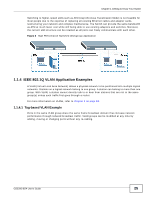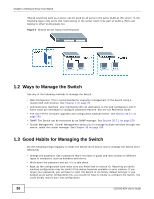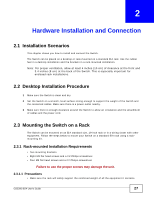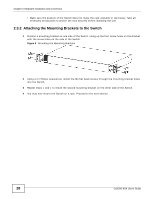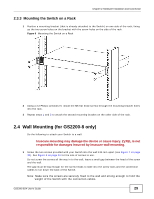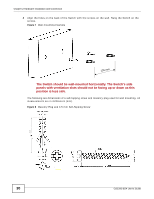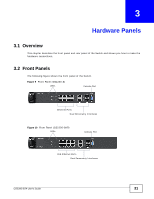ZyXEL GS2200-8 User Guide - Page 26
Ways to Manage the Switch, Good Habits for Managing the Switch - firmware
 |
View all ZyXEL GS2200-8 manuals
Add to My Manuals
Save this manual to your list of manuals |
Page 26 highlights
Chapter 1 Getting to Know Your Switch Shared resources such as a server can be used by all ports in the same VLAN as the server. In the following figure only ports that need access to the server need to be part of VLAN 1. Ports can belong to other VLAN groups too. Figure 4 Shared Server Using VLAN Example 1.2 Ways to Manage the Switch Use any of the following methods to manage the Switch. • Web Configurator. This is recommended for everyday management of the Switch using a (supported) web browser. See Chapter 4 on page 39. • Command Line Interface. Line commands offer an alternative to the web configurator and in some cases are necessary to configure advanced features. See the CLI Reference Guide. • FTP. Use FTP for firmware upgrades and configuration backup/restore. See Section 34.6.1 on page 259. • SNMP. The Switch can be monitored by an SNMP manager. See Section 35.7.1 on page 270. • Cluster Management. Cluster Management allows you to manage multiple switches through one switch, called the cluster manager. See Chapter 38 on page 290. 1.3 Good Habits for Managing the Switch Do the following things regularly to make the Switch more secure and to manage the Switch more effectively. • Change the password. Use a password that's not easy to guess and that consists of different types of characters, such as numbers and letters. • Write down the password and put it in a safe place. • Back up the configuration (and make sure you know how to restore it). Restoring an earlier working configuration may be useful if the device becomes unstable or even crashes. If you forget your password, you will have to reset the Switch to its factory default settings. If you backed up an earlier configuration file, you would not have to totally re-configure the Switch. You could simply restore your last configuration. 26 GS2200-8/24 User's Guide