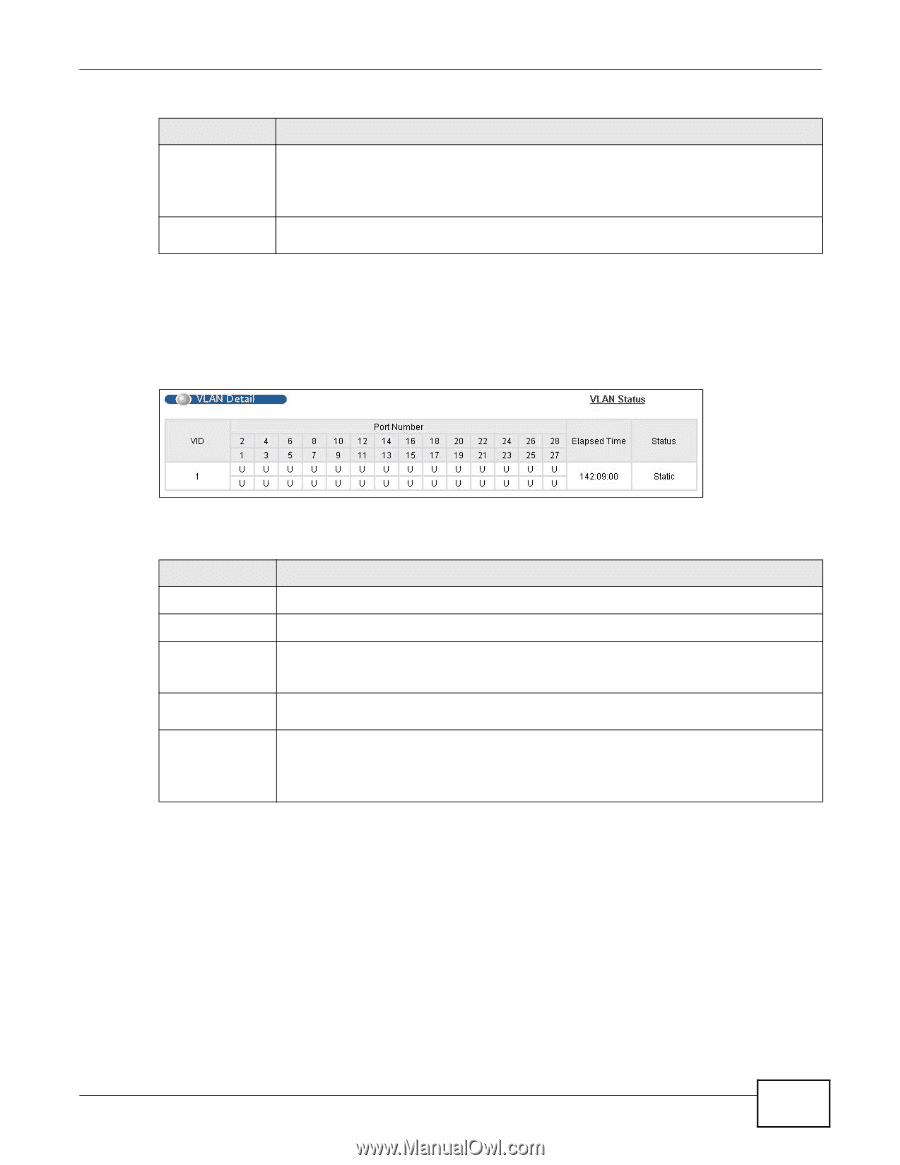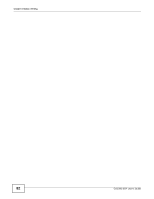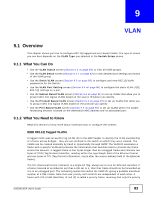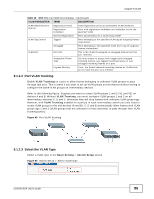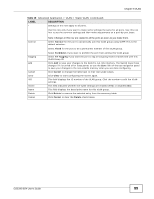ZyXEL GS2200-8 User Guide - Page 87
VLAN Details
 |
View all ZyXEL GS2200-8 manuals
Add to My Manuals
Save this manual to your list of manuals |
Page 87 highlights
Chapter 9 VLAN Table 17 Advanced Application > VLAN: VLAN Status (continued) LABEL Status DESCRIPTION This field shows how this VLAN was added to the Switch. dynamic: using GVRP Change Pages static: added as a permanent entry Click Previous or Next to show the previous/next screen if all status information cannot be seen in one screen. 9.2.1 VLAN Details Use this screen to view detailed port settings and status of the VLAN group. Click on an index number in the VLAN Status screen to display VLAN details. Figure 52 Advanced Application > VLAN > VLAN Detail The following table describes the labels in this screen. Table 18 Advanced Application > VLAN > VLAN Detail LABEL DESCRIPTION VLAN Status Click this to go to the VLAN Status screen. VID This is the VLAN identification number that was configured in the Static VLAN screen. Port Number Elapsed Time Status This column displays the ports that are participating in a VLAN. A tagged port is marked as T, an untagged port is marked as U and ports not participating in a VLAN are marked as "- ". This field shows how long it has been since a normal VLAN was registered or a static VLAN was set up. This field shows how this VLAN was added to the Switch. dynamic: using GVRP static: added as a permanent entry GS2200-8/24 User's Guide 87