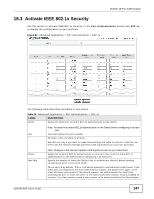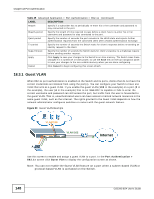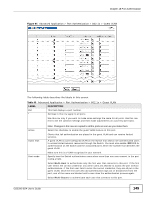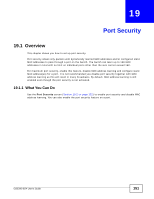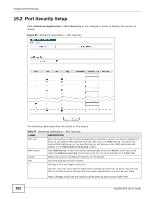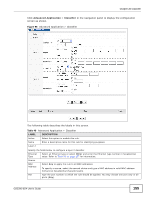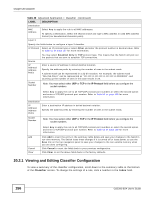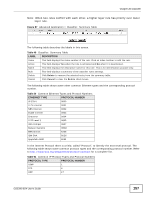ZyXEL GS2200-8 User Guide - Page 152
Port Security Setup
 |
View all ZyXEL GS2200-8 manuals
Add to My Manuals
Save this manual to your list of manuals |
Page 152 highlights
Chapter 19 Port Security 19.2 Port Security Setup Click Advanced Application > Port Security in the navigation panel to display the screen as shown. Figure 95 Advanced Application > Port Security The following table describes the labels in this screen. Table 47 Advanced Application > Port Security LABEL Port List MAC freeze Active Port * DESCRIPTION Enter the number of the port(s) (separated by a comma) on which you want to enable port security and disable MAC address learning. After you click MAC freeze, all previously learned MAC addresses on the specified port(s) will become static MAC addresses and display in the Static MAC Forwarding screen. Click MAC freeze to have the Switch automatically select the Active check boxes and clear the Address Learning check boxes only for the ports specified in the Port list. Select this option to enable port security on the Switch. This field displays the port number. Settings in this row apply to all ports. Use this row only if you want to make some settings the same for all ports. Use this row first to set the common settings and then make adjustments on a port-by-port basis. Note: Changes in this row are copied to all the ports as soon as you make them. 152 GS2200-8/24 User's Guide