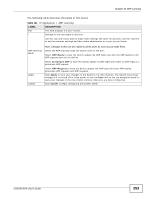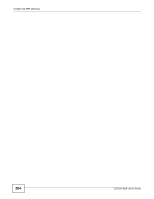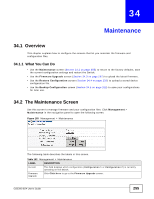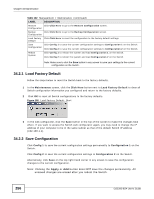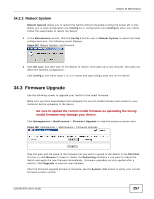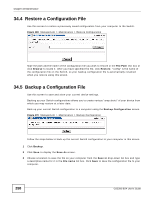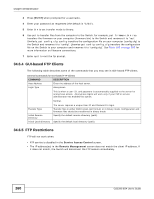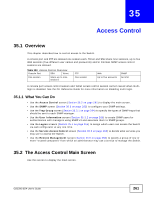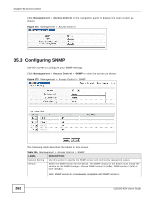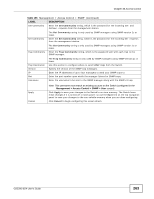ZyXEL GS2200-8 User Guide - Page 258
Restore a Configuration File, Backup a Configuration File
 |
View all ZyXEL GS2200-8 manuals
Add to My Manuals
Save this manual to your list of manuals |
Page 258 highlights
Chapter 34 Maintenance 34.4 Restore a Configuration File Use this screen to restore a previously saved configuration from your computer to the Switch. Figure 169 Management > Maintenance > Restore Configuration Type the path and file name of the configuration file you wish to restore in the File Path text box or click Browse to locate it. After you have specified the file, click Restore. "config" is the name of the configuration file on the Switch, so your backup configuration file is automatically renamed when you restore using this screen. 34.5 Backup a Configuration File Use this screen to save and store your current device settings. Backing up your Switch configurations allows you to create various "snap shots" of your device from which you may restore at a later date. Back up your current Switch configuration to a computer using the Backup Configuration screen. Figure 170 Management > Maintenance > Backup Configuration Follow the steps below to back up the current Switch configuration to your computer in this screen. 1 Click Backup. 2 Click Save to display the Save As screen. 3 Choose a location to save the file on your computer from the Save in drop-down list box and type a descriptive name for it in the File name list box. Click Save to save the configuration file to your computer. 258 GS2200-8/24 User's Guide