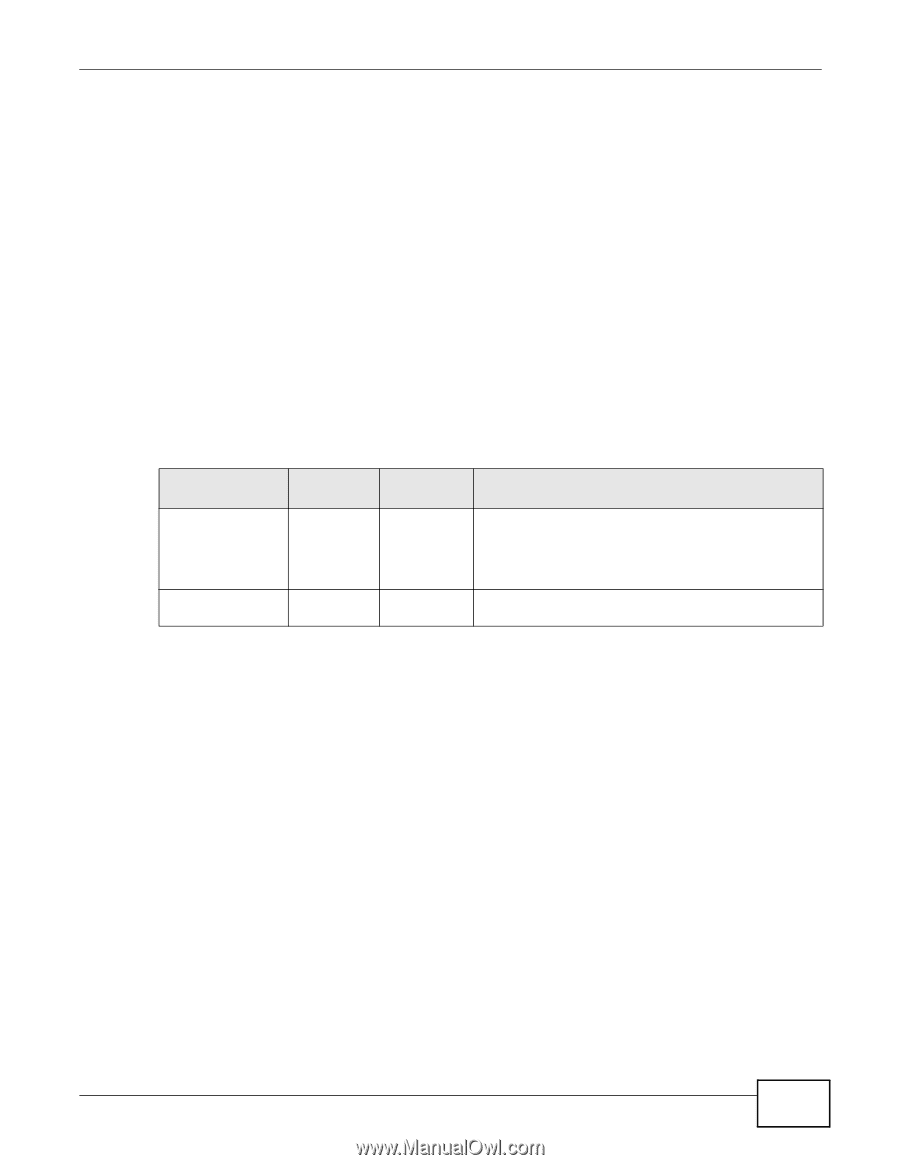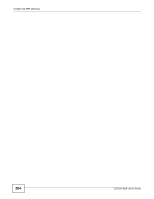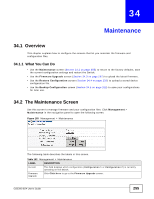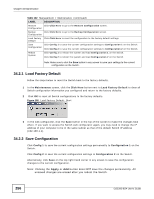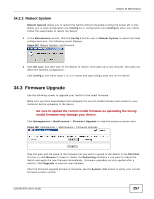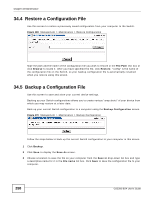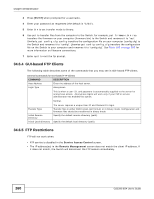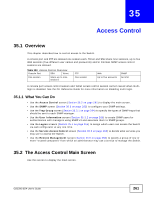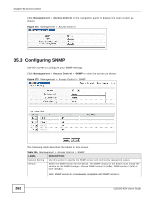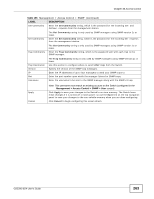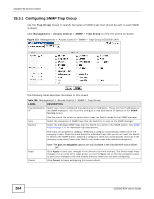ZyXEL GS2200-8 User Guide - Page 259
FTP Command Line, Filename Conventions, FTP Command Line Procedure
 |
View all ZyXEL GS2200-8 manuals
Add to My Manuals
Save this manual to your list of manuals |
Page 259 highlights
Chapter 34 Maintenance 34.6 Technical Reference This section provides technical background information on the topics discussed in this chapter. 34.6.1 FTP Command Line This section shows some examples of uploading to or downloading files from the Switch using FTP commands. First, understand the filename conventions. 34.6.2 Filename Conventions The configuration file (also known as the romfile or ROM) contains the factory default settings in the screens such as password, Switch setup, IP Setup, and so on. Once you have customized the Switch's settings, they can be saved back to your computer under a filename of your choosing. ZyNOS (ZyXEL Network Operating System sometimes referred to as the "ras" file) is the system firmware and has a "bin" filename extension. Table 103 Filename Conventions FILE TYPE INTERNAL EXTERNAL NAME NAME Configuration File config *.cfg Firmware ras *.bin DESCRIPTION This is the configuration filename on the Switch. Uploading the config file replaces the specified configuration file system, including your Switch configurations, system-related data (including the default password), the error log and the trace log. This is the generic name for the ZyNOS firmware on the Switch. 34.6.2.1 Example FTP Commands ftp> put firmware.bin ras This is a sample FTP session showing the transfer of the computer file "firmware.bin" to the Switch. ftp> get config config.cfg This is a sample FTP session saving the current configuration to a file called "config.cfg" on your computer. If your (T)FTP client does not allow you to have a destination filename different than the source, you will need to rename them as the Switch only recognizes "config" and "ras". Be sure you keep unaltered copies of both files for later use. Be sure to upload the correct model firmware as uploading the wrong model firmware may damage your device. 34.6.3 FTP Command Line Procedure 1 Launch the FTP client on your computer. 2 Enter open, followed by a space and the IP address of your Switch. GS2200-8/24 User's Guide 259