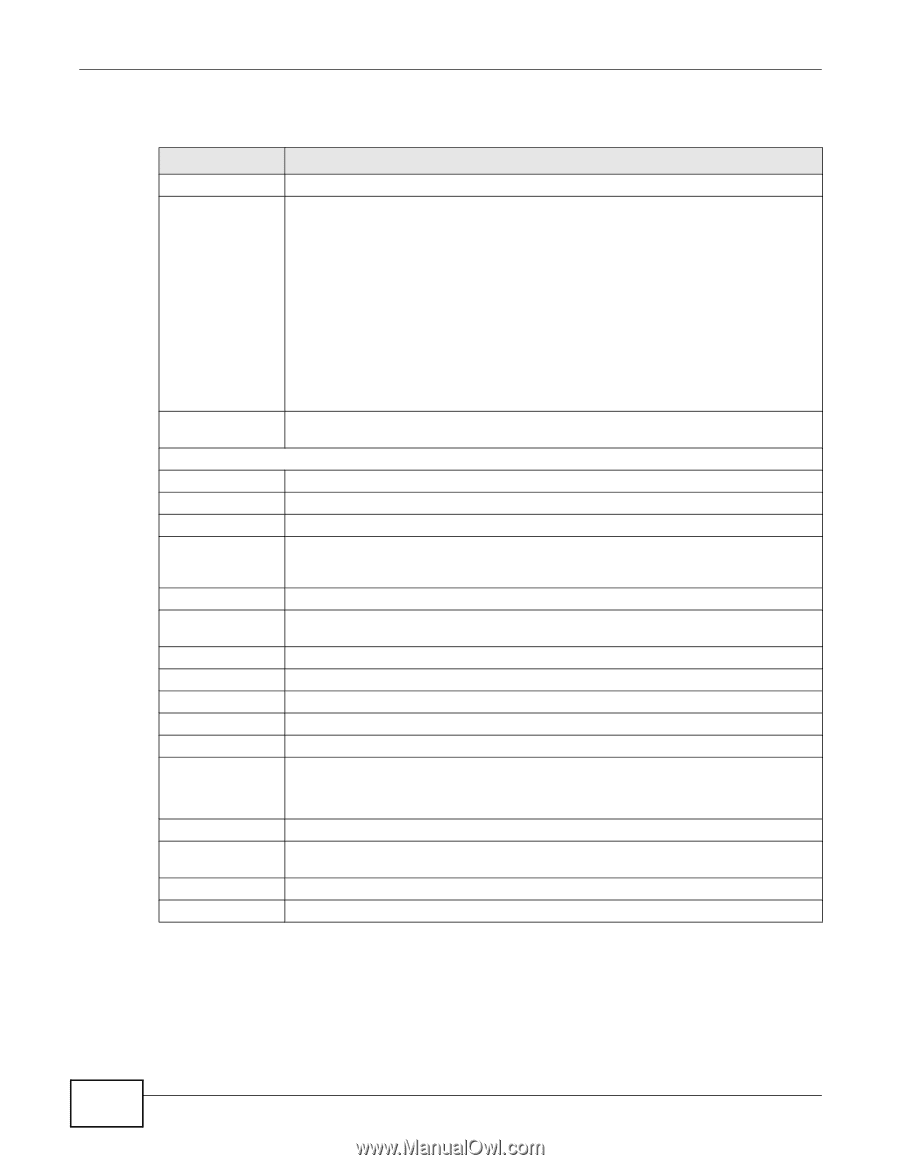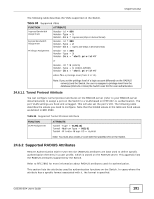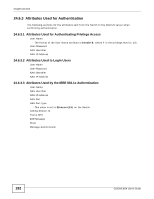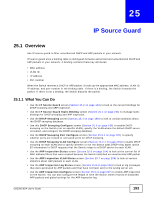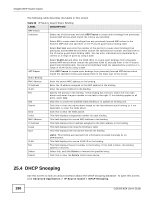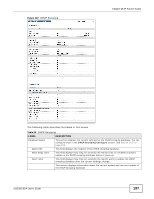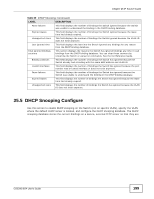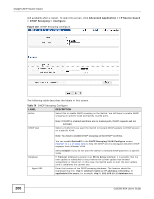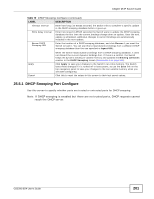ZyXEL GS2200-8 User Guide - Page 196
DHCP Snooping
 |
View all ZyXEL GS2200-8 manuals
Add to My Manuals
Save this manual to your list of manuals |
Page 196 highlights
Chapter 25 IP Source Guard The following table describes the labels in this screen. Table 68 IP Source Guard Static Binding LABEL ARP Freeze Condition DESCRIPTION Select one of the buttons and click ARP Freeze to create static bindings from previously learned ARP entries which match the criteria you specified. Select All to create static bindings from any previously learned ARP entries in the Switch's ARP table and add them in the IP source guard static binding table. Select Port List and enter the number of the port(s) to create static bindings from previously learned ARP entries which contain the specified port number and add them in the IP source guard static binding table. You can enter individual ports separated by a comma or a range of ports by using a dash. ARP Freeze Static Binding MAC Address IP Address VLAN Port Add Cancel Clear Index MAC Address IP Address Lease Type Select VLAN List and enter the VLAN ID(s) to create static bindings from previously learned ARP entries which contain the specified VLAN ID and add them in the IP source guard static binding table. You can enter individual VLAN IDs separated by a comma or a range of VLAN IDs by using a dash. Click ARP Freeze to create static bindings from previously learned ARP entries which match the specified criteria and display them in the lower part of the screen. Enter the source MAC address in the binding. Enter the IP address assigned to the MAC address in the binding. Enter the source VLAN ID in the binding. Specify the port(s) in the binding. If this binding has one port, select the first radio button and enter the port number in the field to the right. If this binding applies to all ports, select Any. Click this to create the specified static binding or to update an existing one. Click this to reset the values above based on the last selected static binding or, if not applicable, to clear the fields above. Click this to clear the fields above. This field displays a sequential number for each binding. This field displays the source MAC address in the binding. This field displays the IP address assigned to the MAC address in the binding. This field displays how long the binding is valid. This field displays how the Switch learned the binding. VLAN Port Delete Cancel static: This binding was learned from information provided manually by an administrator. This field displays the source VLAN ID in the binding. This field displays the port number in the binding. If this field is blank, the binding applies to all ports. Select this, and click Delete to remove the specified entry. Click this to clear the Delete check boxes above. 25.4 DHCP Snooping Use this screen to look at various statistics about the DHCP snooping database. To open this screen, click Advanced Application > IP Source Guard > DHCP Snooping. 196 GS2200-8/24 User's Guide