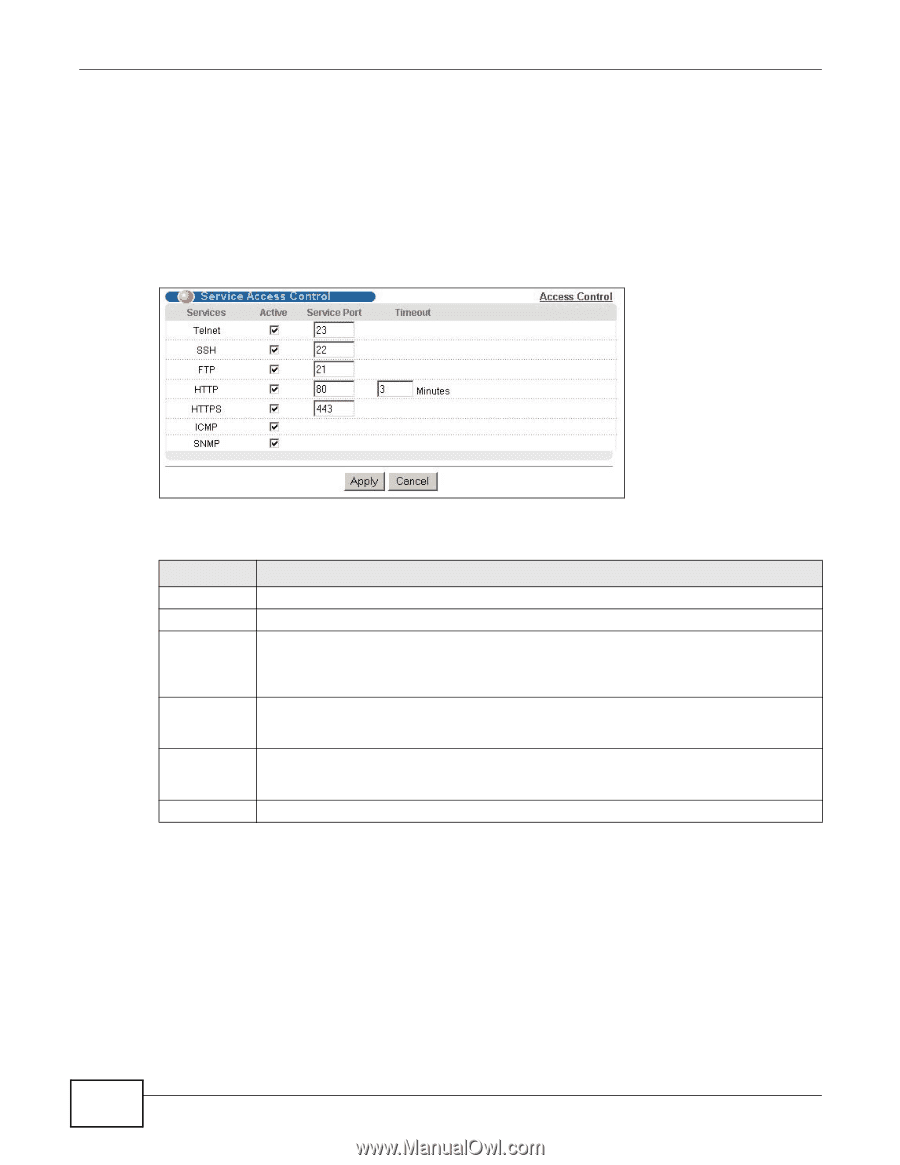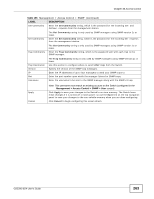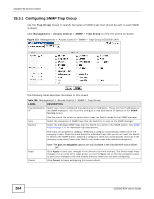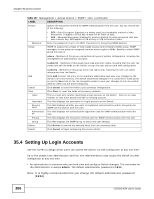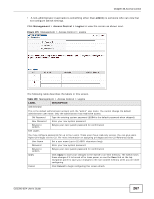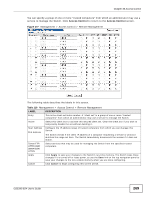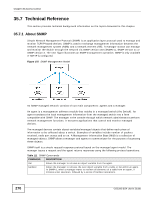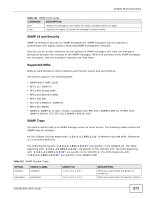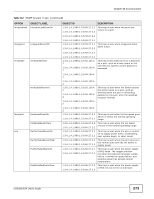ZyXEL GS2200-8 User Guide - Page 268
Service Port Access Control, Remote Management
 |
View all ZyXEL GS2200-8 manuals
Add to My Manuals
Save this manual to your list of manuals |
Page 268 highlights
Chapter 35 Access Control 35.5 Service Port Access Control Use this screen to decide what services you may use to access the Switch. Service Access Control allows you to decide what services you may use to access the Switch. You may also change the default service port and configure "trusted computer(s)" for each service in the Remote Management screen (discussed later). Click Management > Access Control > Service Access Control to view the screen as shown. Figure 176 Management > Access Control > Service Access Control The following table describes the fields in this screen. Table 109 Management > Access Control > Service Access Control LABEL DESCRIPTION Services Services you may use to access the Switch are listed here. Active Select this option for the corresponding services that you want to allow to access the Switch. Service Port For Telnet, SSH, FTP, HTTP or HTTPS services, you may change the default service port by typing the new port number in the Server Port field. If you change the default port number then you will have to let people (who wish to use the service) know the new port number for that service. Timeout Type how many minutes a management session (via the web configurator) can be left idle before the session times out. After it times out you have to log in with your password again. Very long idle timeouts may have security risks. Apply Click Apply to save your changes to the Switch's run-time memory. The Switch loses these changes if it is turned off or loses power, so use the Save link on the top navigation panel to save your changes to the non-volatile memory when you are done configuring. Cancel Click Cancel to begin configuring this screen afresh. 35.6 Remote Management Use this screen to specify a group of one or more "trusted computers" from which an administrator may use a service to manage the Switch. Click Management > Access Control > Remote Management to view the screen as shown next. 268 GS2200-8/24 User's Guide