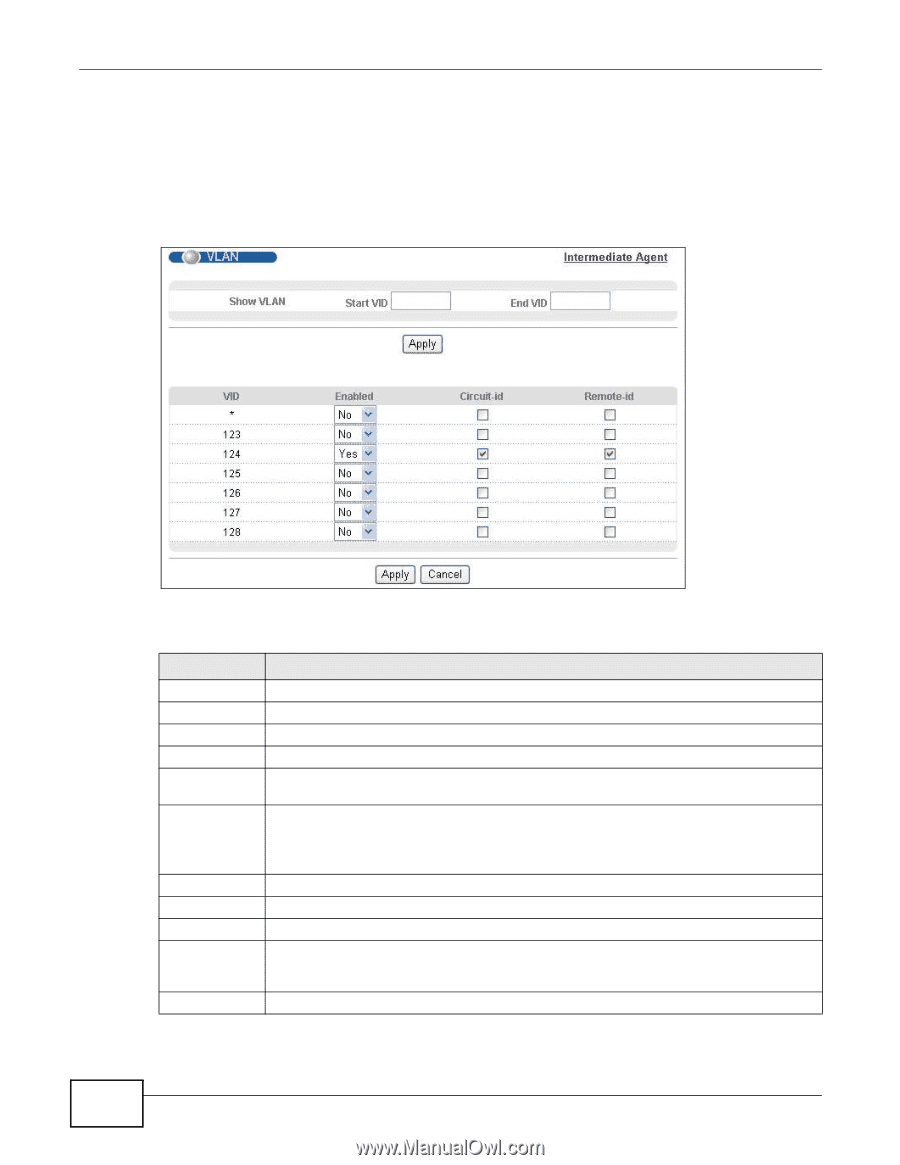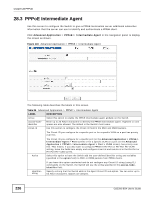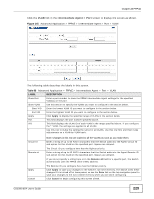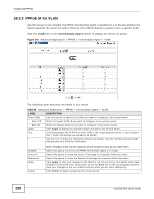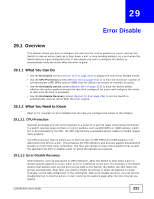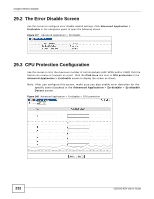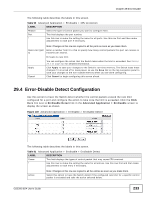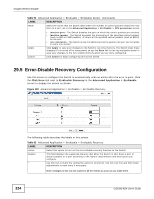ZyXEL GS2200-8 User Guide - Page 230
PPPoE IA for VLAN
 |
View all ZyXEL GS2200-8 manuals
Add to My Manuals
Save this manual to your list of manuals |
Page 230 highlights
Chapter 28 PPPoE 28.3.3 PPPoE IA for VLAN Use this screen to set whether the PPPoE Intermediate Agent is enabled on a VLAN and whether the Switch appends the Circuit ID and/or Remote ID to PPPoE discovery packets from a specific VLAN. Click the VLAN link in the Intermediate Agent screen to display the screen as shown. Figure 146 Advanced Application > PPPoE > Intermediate Agent > VLAN The following table describes the labels in this screen. Table 89 Advanced Application > PPPoE > Intermediate Agent > VLAN LABEL DESCRIPTION Show VLAN Use this section to specify the VLANs you want to configure in the section below. Start VID Enter the lowest VLAN ID you want to configure in the section below. End VID Enter the highest VLAN ID you want to configure in the section below. Apply Click Apply to display the specified range of VLANs in the section below. VID This field displays the VLAN ID of each VLAN in the range specified above. If you configure the * VLAN, the settings are applied to all VLANs. * Use this row to make the setting the same for all VLANs. Use this row first and then make adjustments on a VLAN-by-VLAN basis. Enabled Circuit-id Remote-id Apply Cancel Note: Changes in this row are copied to all the VLANs as soon as you make them. Select this option to turn on the PPPoE Intermediate Agent on a VLAN. Select this option to make the Circuit ID settings for a specific VLAN take effect. Select this option to make the Remote ID settings for a specific VLAN take effect. Click Apply to save your changes to the Switch's run-time memory. The Switch loses these changes if it is turned off or loses power, so use the Save link on the top navigation panel to save your changes to the non-volatile memory when you are done configuring. Click Cancel to begin configuring this screen afresh. 230 GS2200-8/24 User's Guide