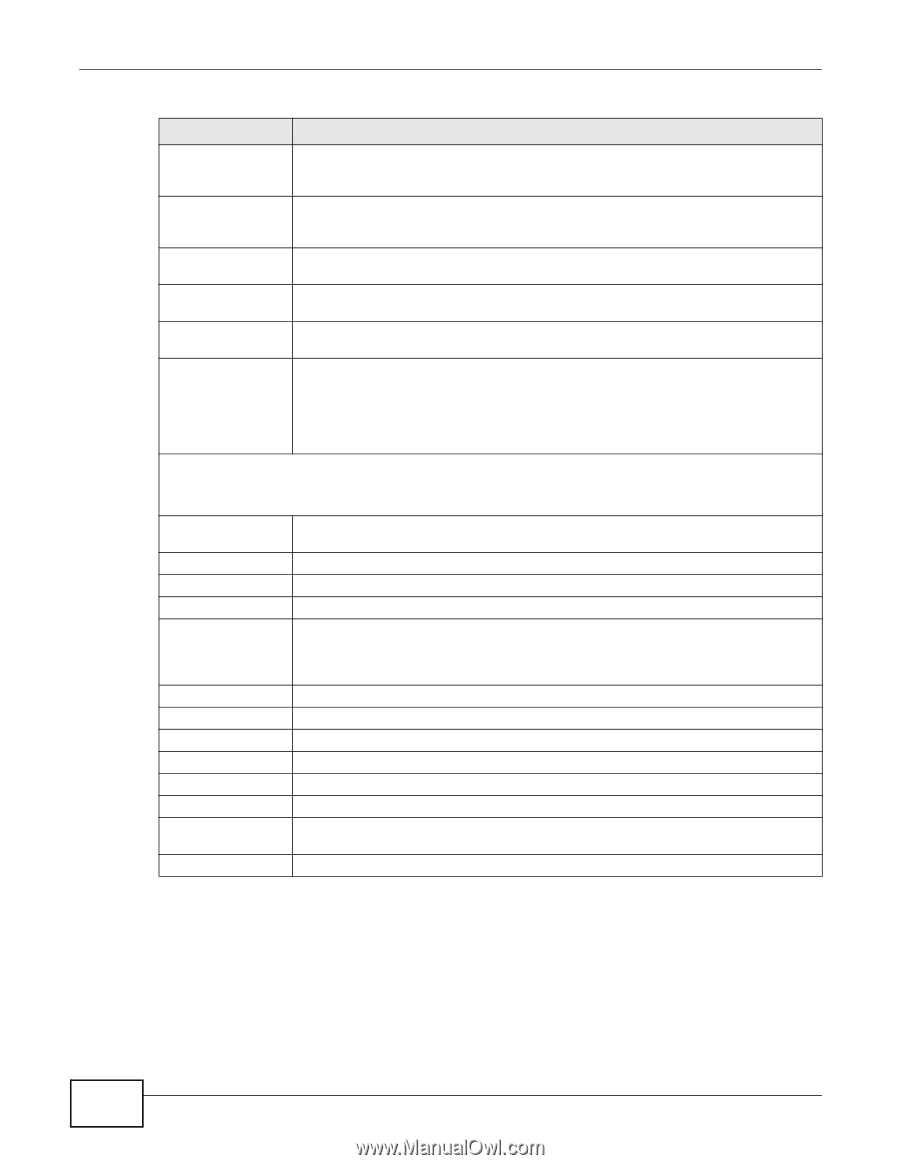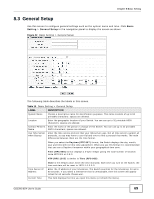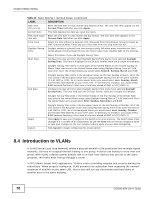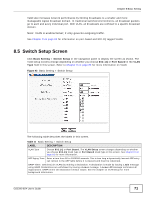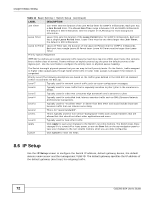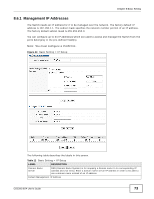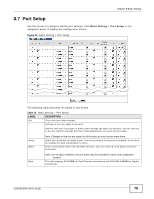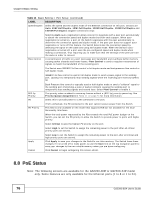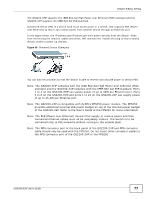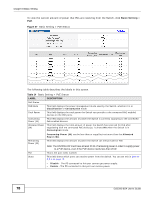ZyXEL GS2200-8 User Guide - Page 74
Table 12, Label, Description
 |
View all ZyXEL GS2200-8 manuals
Add to My Manuals
Save this manual to your list of manuals |
Page 74 highlights
Chapter 8 Basic Setting Table 12 Basic Setting > IP Setup (continued) LABEL DESCRIPTION DHCP Client Select this option if you have a DHCP server that can assign the Switch an IP address, subnet mask, a default gateway IP address and a domain name server IP address automatically. Static IP Address Select this option if you don't have a DHCP server or if you wish to assign static IP address information to the Switch. You need to fill in the following fields when you select this option. IP Address Enter the IP address of your Switch in dotted decimal notation for example 192.168.1.1. IP Subnet Mask Enter the IP subnet mask of your Switch in dotted decimal notation for example 255.255.255.0. Default Gateway Enter the IP address of the default outgoing gateway in dotted decimal notation, for example 192.168.1.254. VID Enter the VLAN identification number associated with the Switch IP address. This is the VLAN ID of the CPU and is used for management only. The default is "1". All ports, by default, are fixed members of this "management VLAN" in order to manage the device from any port. If a port is not a member of this VLAN, then users on that port cannot access the device. To access the Switch make sure the port that you are connected to is a member of Management VLAN. Management IP Addresses You can create up to 64 IP addresses, which are used to access and manage the Switch from the ports belonging to the pre-defined VLAN(s). You must configure a VLAN first. IP Address Enter the IP address for managing the Switch by the members of the VLAN specified in the VID field below. IP Subnet Mask Enter the IP subnet mask in dotted decimal notation. VID Type the VLAN group identification number. Default Gateway Enter the IP address of the default outgoing gateway in dotted decimal notation. Add Click Add to insert the entry to the summary table below and save your changes to the Switch's run-time memory. The Switch loses these changes if it is turned off or loses power, so use the Save link on the top navigation panel to save your changes to the non-volatile memory when you are done configuring. Cancel Click Cancel to reset the fields to your previous configuration. Index This field displays the index number of the rule. Click an index number to edit the rule. IP Address This field displays the IP address. IP Subnet Mask This field displays the subnet mask. VID This field displays the ID number of the VLAN group. Default Gateway This field displays the IP address of the default gateway. Delete Check the management IP addresses that you want to remove in the Delete column, then click the Delete button. Cancel Click Cancel to clear the selected check boxes in the Delete column. 74 GS2200-8/24 User's Guide