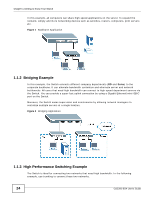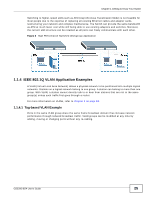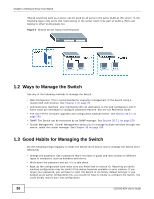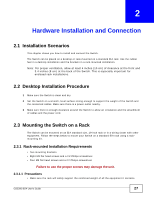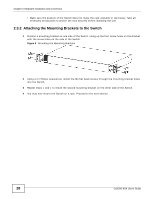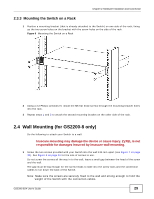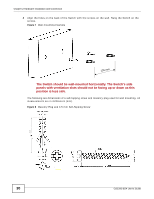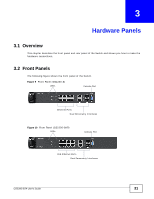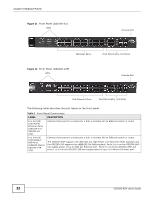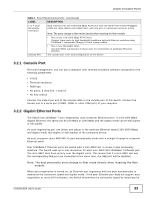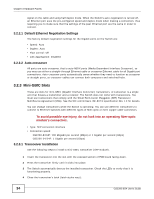ZyXEL GS2200-8 User Guide - Page 29
Wall Mounting for GS2200-8 only
 |
View all ZyXEL GS2200-8 manuals
Add to My Manuals
Save this manual to your list of manuals |
Page 29 highlights
Chapter 2 Hardware Installation and Connection 2.3.3 Mounting the Switch on a Rack 1 Position a mounting bracket (that is already attached to the Switch) on one side of the rack, lining up the two screw holes on the bracket with the screw holes on the side of the rack. Figure 6 Mounting the Switch on a Rack 2 Using a #2 Philips screwdriver, install the M5 flat head screws through the mounting bracket holes into the rack. 3 Repeat steps 1 and 2 to attach the second mounting bracket on the other side of the rack. 2.4 Wall Mounting (for GS2200-8 only) Do the following to attach your Switch to a wall. Insecure mounting may damage the device or cause injury. ZyXEL is not responsible for damages incurred by insecure wall-mounting. 1 Screw the two screws provided with your Switch into the wall 135 mm apart (see Figure 7 on page 30). See Figure 8 on page 30 for the size of screws to use. Do not screw the screws all the way in to the wall; leave a small gap between the head of the screw and the wall. The gap must be big enough for the screw heads to slide into the screw slots and the connection cables to run down the back of the Switch. Note: Make sure the screws are securely fixed to the wall and strong enough to hold the weight of the Switch with the connection cables. GS2200-8/24 User's Guide 29