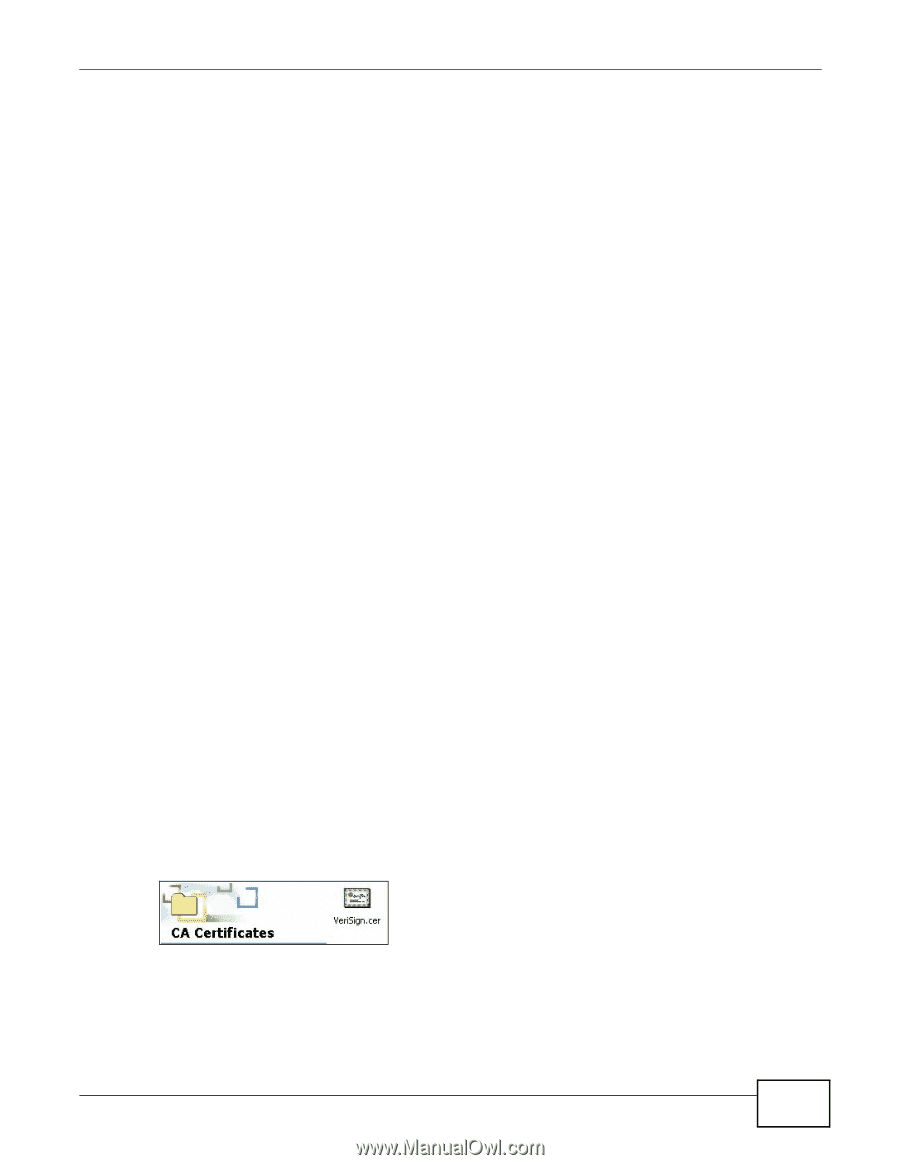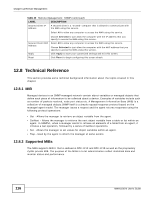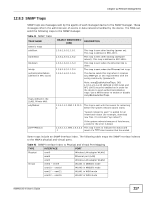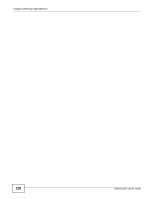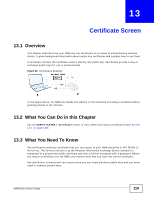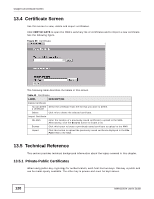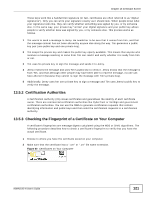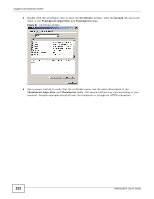ZyXEL NWA1100 User Guide - Page 121
Certification Authorities, 13.5.3 Checking the Fingerprint of a Certificate on Your Computer
 |
View all ZyXEL NWA1100 manuals
Add to My Manuals
Save this manual to your list of manuals |
Page 121 highlights
Chapter 13 Certificate Screen These keys work like a handwritten signature (in fact, certificates are often referred to as "digital signatures"). Only you can write your signature exactly as it should look. When people know what your signature looks like, they can verify whether something was signed by you, or by someone else. In the same way, your private key "writes" your digital signature and your public key allows people to verify whether data was signed by you, or by someone else. This process works as follows. 1 Tim wants to send a message to Jenny. He needs her to be sure that it comes from him, and that the message content has not been altered by anyone else along the way. Tim generates a public key pair (one public key and one private key). 2 Tim keeps the private key and makes the public key openly available. This means that anyone who receives a message seeming to come from Tim can read it and verify whether it is really from him or not. 3 Tim uses his private key to sign the message and sends it to Jenny. 4 Jenny receives the message and uses Tim's public key to verify it. Jenny knows that the message is from Tim, and that although other people may have been able to read the message, no-one can have altered it (because they cannot re-sign the message with Tim's private key). 5 Additionally, Jenny uses her own private key to sign a message and Tim uses Jenny's public key to verify the message. 13.5.2 Certification Authorities A Certification Authority (CA) issues certificates and guarantees the identity of each certificate owner. There are commercial certification authorities like CyberTrust or VeriSign and government certification authorities. You can use the NWA to generate certification requests that contain identifying information and public keys and then send the certification requests to a certification authority. 13.5.3 Checking the Fingerprint of a Certificate on Your Computer A certificate's fingerprints are message digests calculated using the MD5 or SHA1 algorithms. The following procedure describes how to check a certificate's fingerprint to verify that you have the actual certificate. 1 Browse to where you have the certificate saved on your computer. 2 Make sure that the certificate has a ".cer" or ".crt" file name extension. Figure 60 Certificates on Your Computer NWA1100-N User's Guide 121