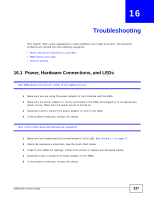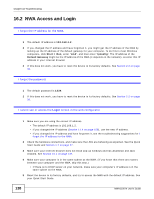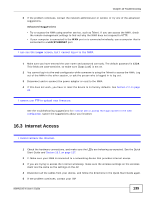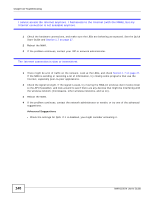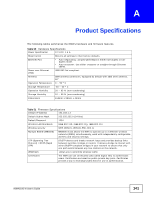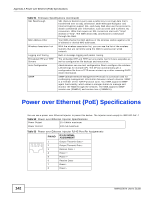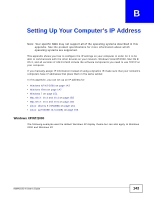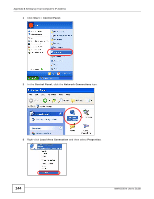ZyXEL NWA1100 User Guide - Page 139
Internet Access
 |
View all ZyXEL NWA1100 manuals
Add to My Manuals
Save this manual to your list of manuals |
Page 139 highlights
Chapter 16 Troubleshooting 6 If the problem continues, contact the network administrator or vendor, or try one of the advanced suggestions. Advanced Suggestions • Try to access the NWA using another service, such as Telnet. If you can access the NWA, check the remote management settings to find out why the NWA does not respond to HTTP. • If your computer is connected to the WAN port or is connected wirelessly, use a computer that is connected to a LAN/ETHERNET port. I can see the Login screen, but I cannot log in to the NWA. 1 Make sure you have entered the user name and password correctly. The default password is 1234. This fields are case-sensitive, so make sure [Caps Lock] is not on. 2 You cannot log in to the web configurator while someone is using the Telnet to access the NWA. Log out of the NWA in the other session, or ask the person who is logged in to log out. 3 Disconnect and re-connect the power adaptor or cord to the NWA. 4 If this does not work, you have to reset the device to its factory defaults. See Section 2.2 on page 30. I cannot use FTP to upload new firmware. See the troubleshooting suggestions for I cannot see or access the Login screen in the web configurator. Ignore the suggestions about your browser. 16.3 Internet Access I cannot access the Internet. 1 Check the hardware connections, and make sure the LEDs are behaving as expected. See the Quick Start Guide and Section 16.1 on page 137. 2 2. Make sure your NWA is connected to a networking device that provides Internet access. 3 If you are trying to access the Internet wirelessly, make sure the wireless settings on the wireless client are the same as the settings on the AP. 4 Disconnect all the cables from your device, and follow the directions in the Quick Start Guide again. 5 If the problem continues, contact your ISP. NWA1100-N User's Guide 139