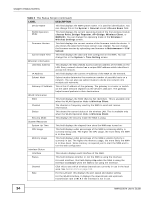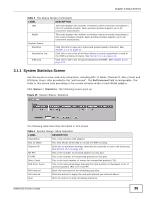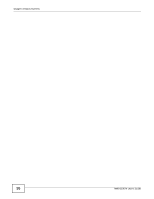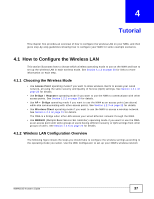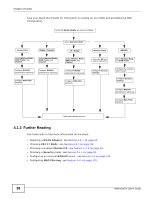ZyXEL NWA1100 User Guide - Page 39
How to Con Multiple Wireless Networks, ZZ AA BB
 |
View all ZyXEL NWA1100 manuals
Add to My Manuals
Save this manual to your list of manuals |
Page 39 highlights
Chapter 4 Tutorial 4.2 How to Configure Multiple Wireless Networks In this example, you have been using your NWA as an access point for your office network (See your Quick Start Guide for information on how to set up your NWA in Access Point mode). Now your network is expanding and you want to make use of the MBSSID feature (see Section 8.2.4 on page 139) to provide multiple wireless networks. Each wireless network will cater to a different type of user. You want to make three wireless networks: one standard office wireless network with all the same settings you already have, another wireless network with high priority QoS settings for Voice over IP (VoIP) users, and a guest network that allows visitors to access only the Internet and the network printer. To do this, you will take the following steps: 1 Edit the SSID profiles. 2 Change the operating mode from Access Point to MBSSID and reactivate the standard network. 3 Configure different security modes for the networks. 4 Configure a wireless network for standard office use. 5 Configure a wireless network for VoIP users. 6 Configure a wireless network for guests to your office. The following figure shows the multiple networks you want to set up. Your NWA is marked Z, the main network router is marked A, and your network printer is marked B. B A Z NWA1100-N User's Guide 39