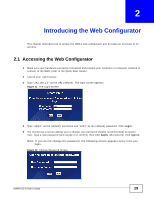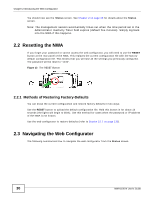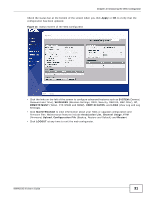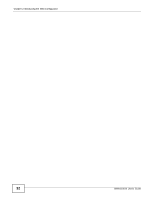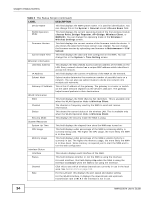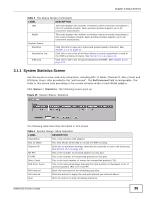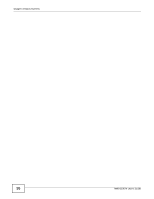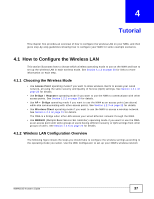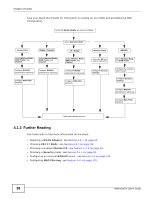ZyXEL NWA1100 User Guide - Page 34
Table 3, LABEL, DESCRIPTION, Status Screens, NWA1100-N User's Guide - firmware
 |
View all ZyXEL NWA1100 manuals
Add to My Manuals
Save this manual to your list of manuals |
Page 34 highlights
Chapter 3 Status Screens Table 3 The Status Screen (continued) LABEL DESCRIPTION Device Name This field displays the NWA system name. It is used for identification. You can change this in the System > General screen's Device Name field. WLAN Operation Mode This field displays the current operating mode of the first wireless module (Access Point, Bridge/Repeater, AP+Bridge, Wireless Client, or MBSSID). You can change the operating mode in the Wireless > Wireless Settings screen. Firmware Version This field displays the current version of the firmware inside the device. It also shows the date the firmware version was created. You can change the firmware version by uploading new firmware in Maintenance > F/W Upload. Current Date Time This field displays the date and time configured on the NWA. You can change this in the System > Time Setting screen. Ethernet Information LAN MAC Address This displays the MAC (Media Access Control) address of the NWA on the LAN. Every network device has a unique MAC address which identifies it across the network. IP Address This field displays the current IP address of the NWA on the network. Subnet Mask Subnet masks determine the maximum number of possible hosts on a network. You can also use subnet masks to divide one network into multiple sub-networks. Gateway IP Address This is the IP address of the gateway. The gateway is a router or switch on the same network segment as the device's LAN port. The gateway helps forward packets to their destinations. WLAN Information SSID This field displays the SSID (Service Set Identifier). This is available only when the WLAN Operation Mode is Wireless Client. Channel The channel or frequency used by the NWA to send and receive information. Status This shows the current status of the wireless LAN. This is available only when the WLAN Operation Mode is Wireless Client. Security Mode This displays the security mode the NWA is using. System Resources System Up Time This field displays the elapsed time since the NWA was turned on. CPU Usage This field displays what percentage of the NWA's processing ability is currently being used. The higher the CPU usage, the more likely the NWA is to slow down. Memory Usage This field displays what percentage of the NWA's volatile memory is currently in use. The higher the memory usage, the more likely the NWA is to slow down. Some memory is required just to start the NWA and to run the web configurator. Interface Status Interface This column displays each interface of the NWA. Status This field indicates whether or not the NWA is using the interface. For each interface, this field displays Up when the NWA is using the interface and Down when the NWA is not using the interface. Channel Click this to see which wireless channels are currently in use in the local area. See Section 15.5 on page 130. Rate For the LAN port this displays the port speed and duplex setting. For the WLAN interface, it displays the downstream and upstream transmission rate or N/A if the interface is not in use. 34 NWA1100-N User's Guide