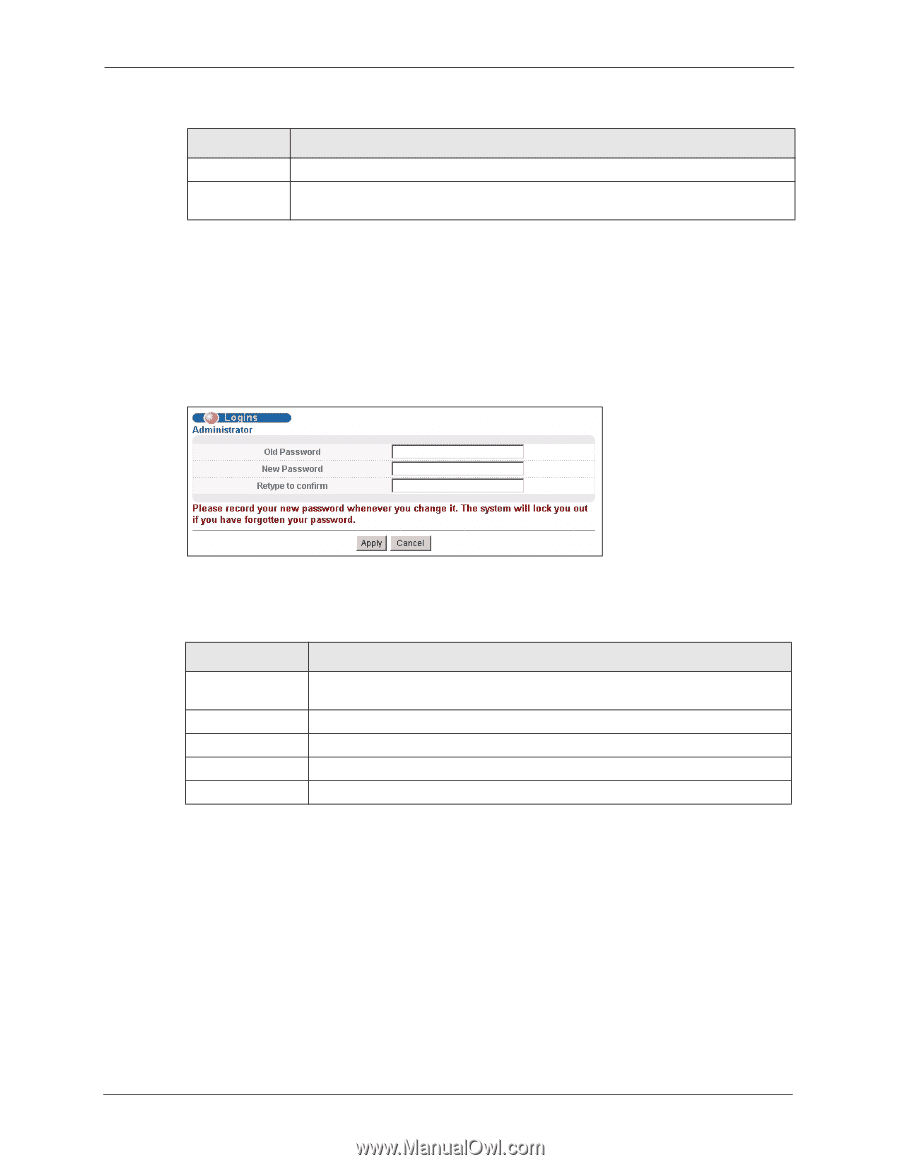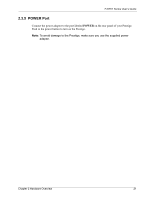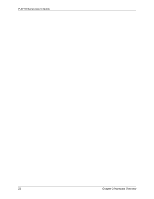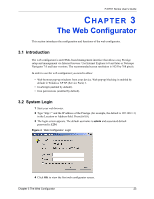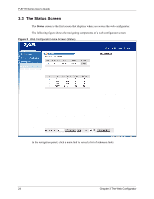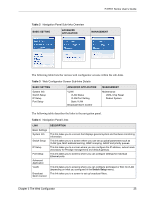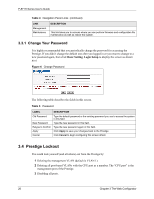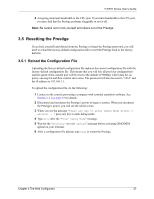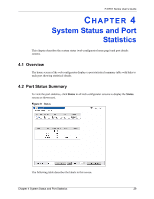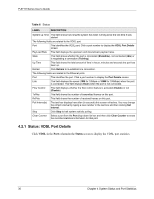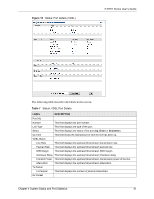ZyXEL P-871H User Guide - Page 27
Prestige Lockout
 |
View all ZyXEL P-871H manuals
Add to My Manuals
Save this manual to your list of manuals |
Page 27 highlights
P-871H Series User's Guide Table 4 Navigation Panel Links (continued) LINK Management Maintenance DESCRIPTION This link takes you to screens where you can perform firmware and configuration file maintenance as well as reboot the system. 3.3.1 Change Your Password It is highly recommended that you periodically change the password for accessing the Prestige. If you didn't change the default one after you logged in or you want to change to a new password again, then click Basic Setting, Login Setup to display the screen as shown next. Figure 6 Change Password The following table describes the fields in this screen. Table 5 Password LABEL DESCRIPTION Old Password New Password Retype to Confirm Apply Cancel Type the default password or the existing password you use to access the system in this field. Type the new password in this field. Type the new password again in this field. Click Apply to save your changes back to the Prestige. Click Cancel to begin configuring this screen afresh. 3.4 Prestige Lockout You could lock yourself (and all others) out from the Prestige by: 1 Deleting the management VLAN (default is VLAN 1). 2 Deleting all port-based VLANs with the CPU port as a member. The "CPU port" is the management port of the Prestige. 3 Disabling all ports. 26 Chapter 3 The Web Configurator