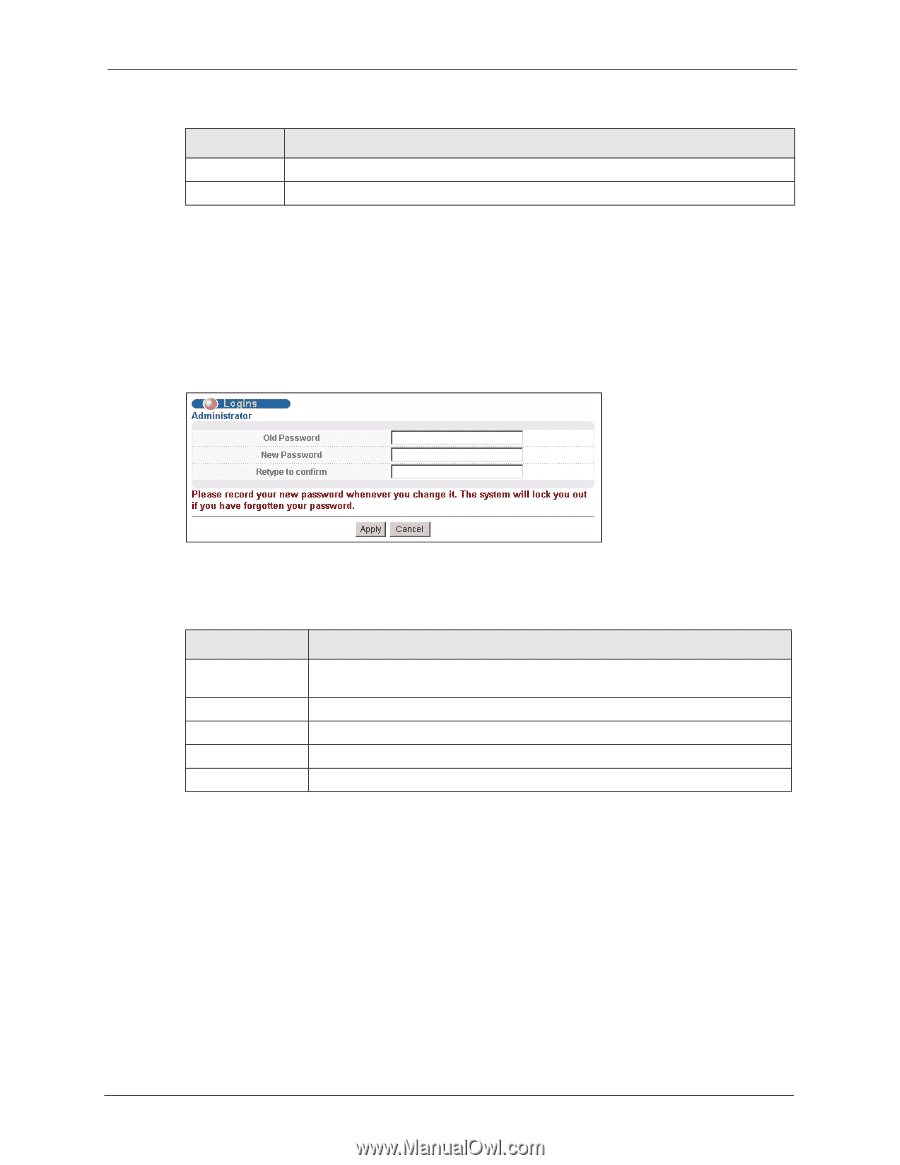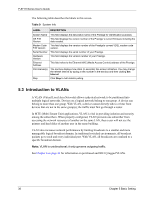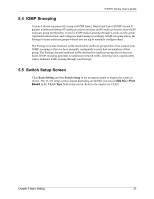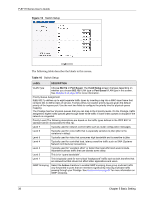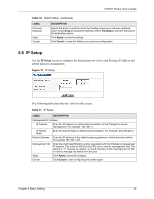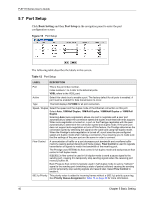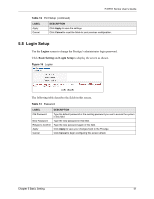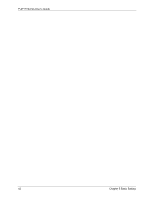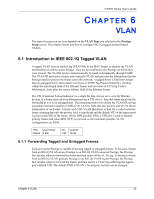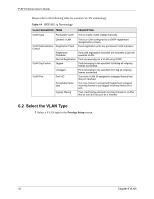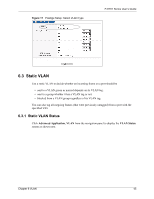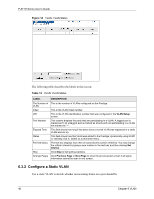ZyXEL P-871H User Guide - Page 42
Login Setup
 |
View all ZyXEL P-871H manuals
Add to My Manuals
Save this manual to your list of manuals |
Page 42 highlights
P-871H Series User's Guide Table 12 Port Setup (continued) LABEL Apply Cancel DESCRIPTION Click Apply to save the settings. Click Cancel to reset the fields to your previous configuration. 5.8 Login Setup Use the Logins screen to change the Prestige's administrator login password. Click Basic Setting and Login Setup to display the screen as shown. Figure 16 Logins The following table describes the fields in this screen. Table 13 Password LABEL DESCRIPTION Old Password New Password Retype to Confirm Apply Cancel Type the default password or the existing password you use to access the system in this field. Type the new password in this field. Type the new password again in this field. Click Apply to save your changes back to the Prestige. Click Cancel to begin configuring this screen afresh. Chapter 5 Basic Setting 41