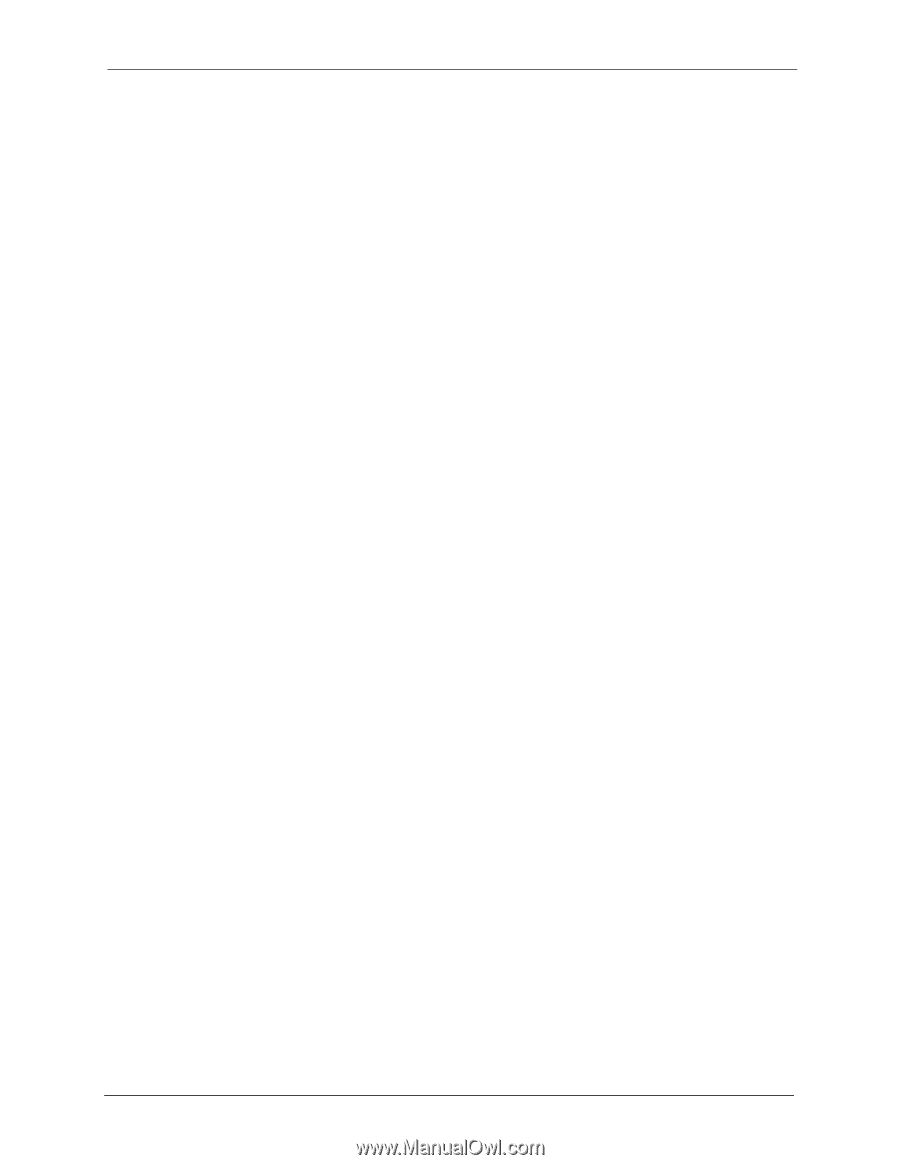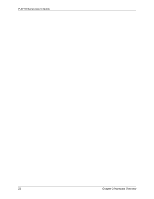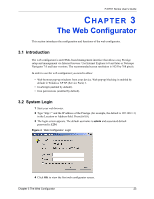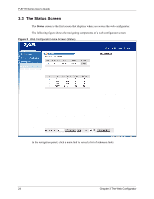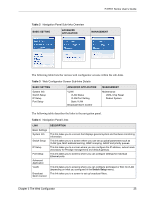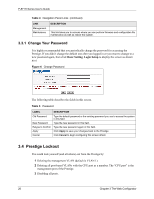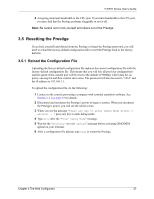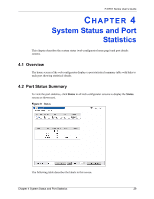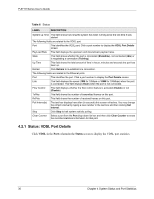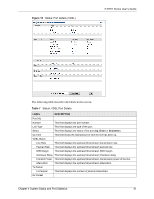ZyXEL P-871H User Guide - Page 28
Resetting the Prestige
 |
View all ZyXEL P-871H manuals
Add to My Manuals
Save this manual to your list of manuals |
Page 28 highlights
P-871H Series User's Guide 4 Assigning minimum bandwidth to the CPU port. If you limit bandwidth to the CPU port, you may find that the Prestige performs sluggishly or not at all. Note: Be careful not to lock yourself and others out of the Prestige. 3.5 Resetting the Prestige If you lock yourself (and others) from the Prestige or forget the Prestige password, you will need to reload the factory-default configuration file to reset the Prestige back to the factory defaults. 3.5.1 Reload the Configuration File Uploading the factory-default configuration file replaces the current configuration file with the factory-default configuration file. This means that you will lose all previous configurations and the speed of the console port will be reset to the default of 9600bps with 8 data bit, no parity, one stop bit and flow control set to none. The password will also be reset to "1234" and the IP address to 192.168.1.1. To upload the configuration file, do the following: 1 Connect to the console port using a computer with terminal emulation software. See Section 3.1.1 on page 35 for details. 2 Disconnect and reconnect the Prestige's power to begin a session. When you reconnect the Prestige's power, you will see the initial screen. 3 When you see the message "Press any key to enter Debug Mode within 3 seconds ..." press any key to enter debug mode. 4 Type atlc after the "Enter Debug Mode" message. 5 Wait for the "Starting XMODEM upload" message before activating XMODEM upload on your terminal. 6 After a configuration file upload, type atgo to restart the Prestige. Chapter 3 The Web Configurator 27