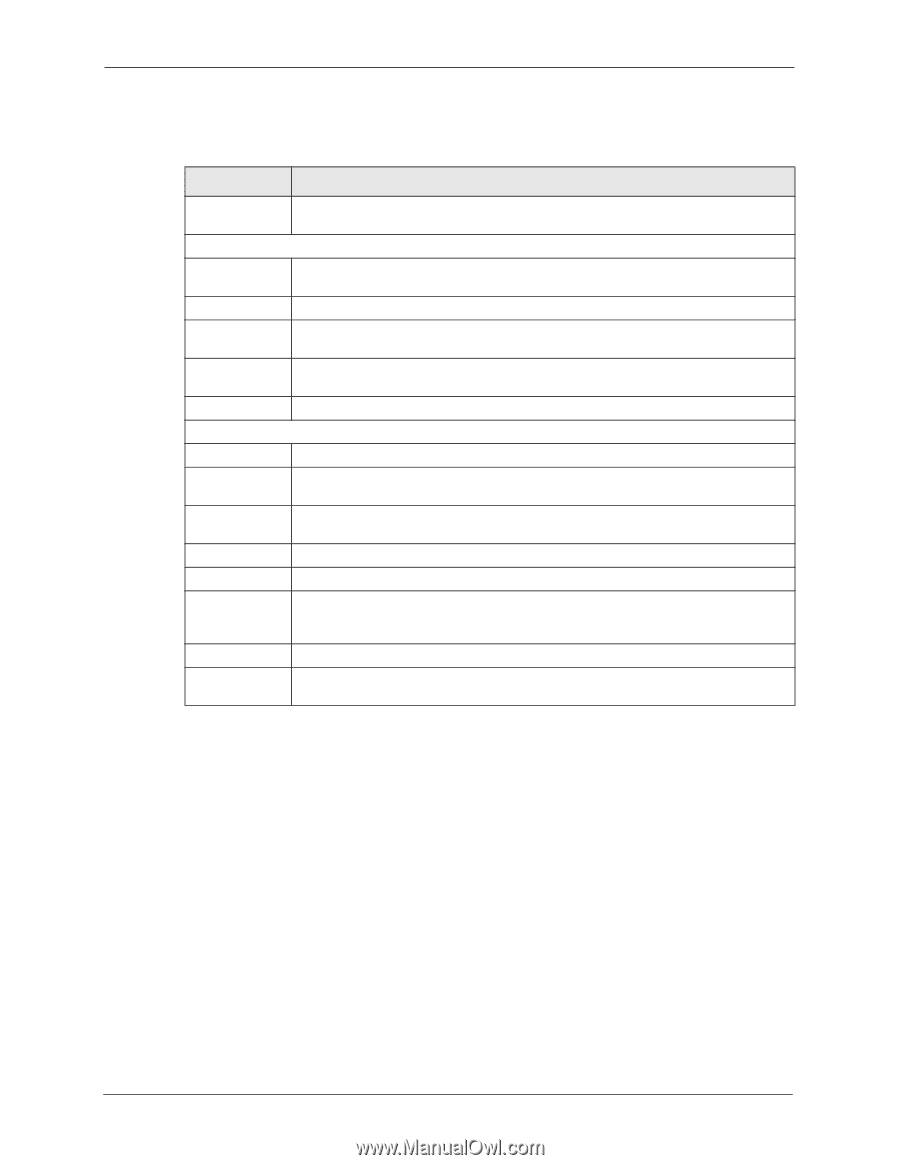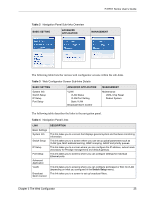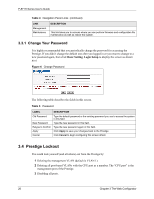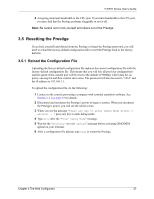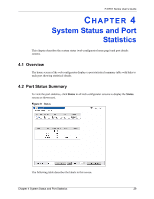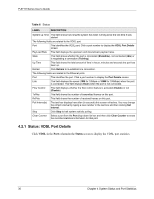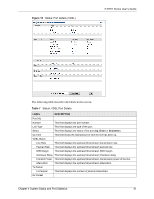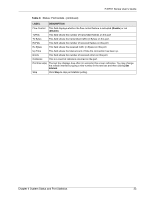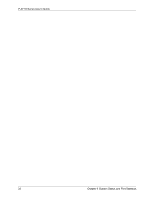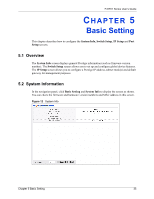ZyXEL P-871H User Guide - Page 31
Status: VDSL Port Details
 |
View all ZyXEL P-871H manuals
Add to My Manuals
Save this manual to your list of manuals |
Page 31 highlights
P-871H Series User's Guide Table 6 Status LABEL DESCRIPTION System up Time This field shows how long the system has been running since the last time it was started. The following fields are related to the VDSL port. Port This identifies the VDSL port. Click a port number to display the VDSL Port Details screen. PayLoad Rate This field displays the upstream and downstream payload rates. State This field shows whether the port is connected (Showtime), not connected (Idle) or is negotiating a connection (Training). Up Time This field shows the total amount of time in hours, minutes and seconds the port has been up. Retrain Click Retrain to re-establish line connection. The following fields are related to the Ethernet ports. Port This identifies the port. Click a port number to display the Port Details screen. Link This field displays the speed (10M for 10Mbps or 100M for 100Mbps) when the port is connected. This field displays Down when the port is not connected. Flow Control This field displays whether the flow control feature is activated (Enable) or not (Disable). TxPkts This field shows the number of transmitted frames on this port. RxPkts This field shows the number of received frames on this port. Poll Interval(s) The text box displays how often (in seconds) this screen refreshes. You may change the refresh interval by typing a new number in the text box and then clicking Set Interval. Stop Click Stop to halt system statistic polling. Clear Counter Select a port from the Port drop-down list box and then click Clear Counter to erase the recorded statistical information for that port. 4.2.1 Status: VDSL Port Details Click VDSL in the Port column in the Status screen to display the VDSL port statistics. 30 Chapter 4 System Status and Port Statistics