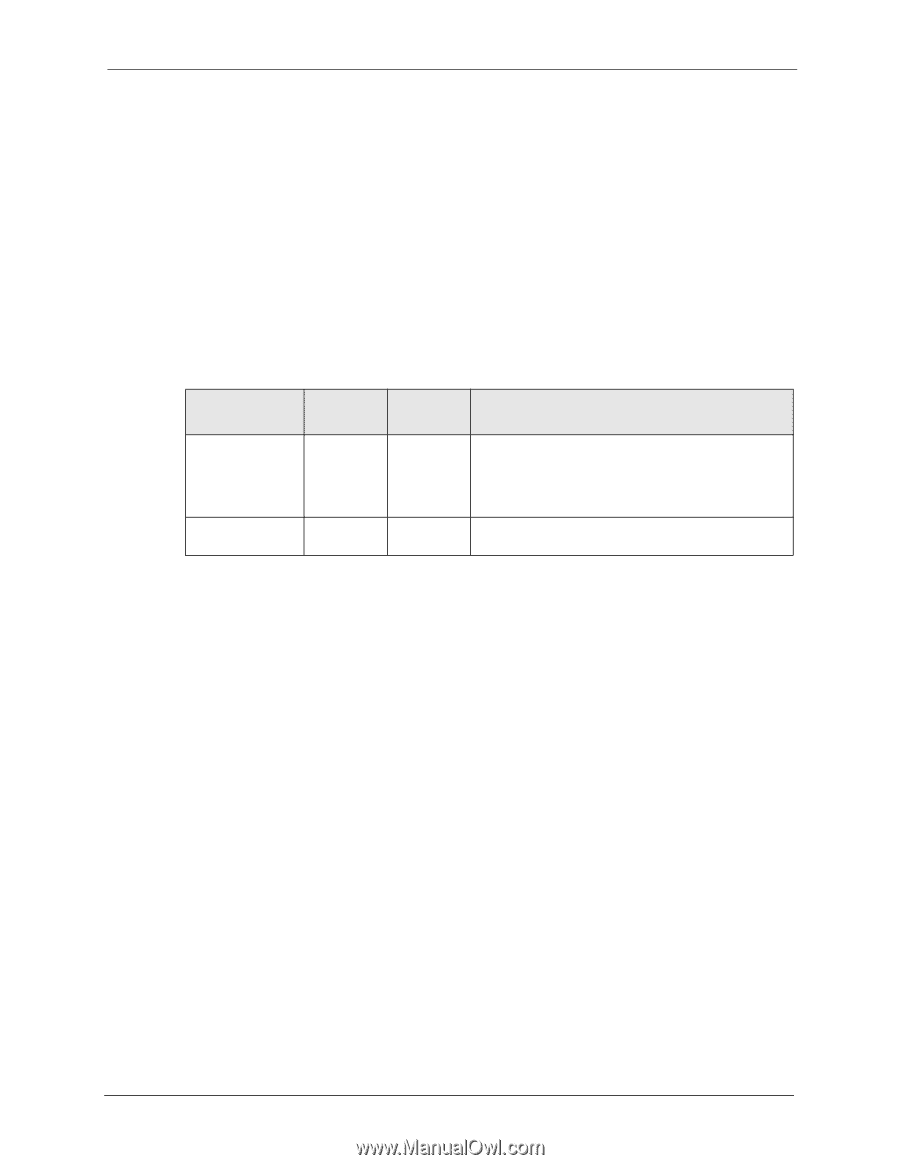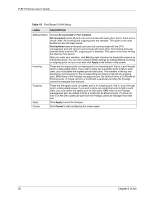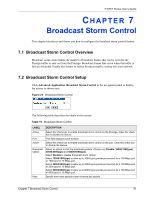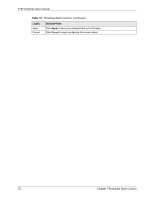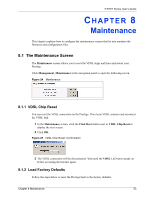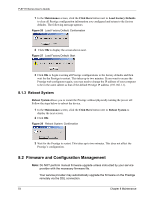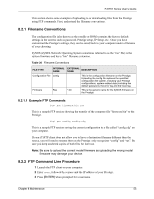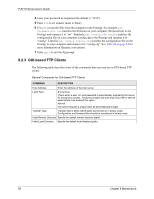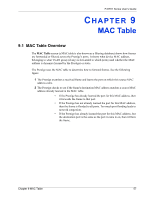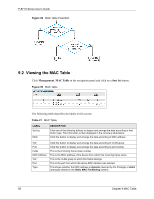ZyXEL P-871H User Guide - Page 56
Filename Conventions, FTP Command Line Procedure
 |
View all ZyXEL P-871H manuals
Add to My Manuals
Save this manual to your list of manuals |
Page 56 highlights
P-871H Series User's Guide This section shows some examples of uploading to or downloading files from the Prestige using FTP commands. First, understand the filename conventions. 8.2.1 Filename Conventions The configuration file (also known as the romfile or ROM) contains the factory default settings in the screens such as password, Prestige setup, IP Setup, etc.. Once you have customized the Prestige's settings, they can be saved back to your computer under a filename of your choosing. ZyNOS (ZyXEL Network Operating System sometimes referred to as the "ras" file) is the system firmware and has a "bin" filename extension. Table 20 Filename Conventions FILE TYPE INTERNAL NAME EXTERNAL NAME DESCRIPTION Configuration File config Firmware Ras *.bin This is the configuration filename on the Prestige. Uploading the config file replaces the specified configuration file system, including your Prestige configurations, system-related data (including the default password), the error log and the trace log. This is the generic name for the ZyNOS firmware on the Prestige. 8.2.1.1 Example FTP Commands ftp> put firmware.bin ras This is a sample FTP session showing the transfer of the computer file "firmware.bin" to the Prestige. ftp> get config config.cfg This is a sample FTP session saving the current configuration to a file called "config.cfg" on your computer. If your (T)FTP client does not allow you to have a destination filename different than the source, you will need to rename them as the Prestige only recognizes "config" and "ras". Be sure you keep unaltered copies of both files for later use. Note: Be sure to upload the correct model firmware as uploading the wrong model firmware may damage your device. 8.2.2 FTP Command Line Procedure 1 Launch the FTP client on your computer. 2 Enter open, followed by a space and the IP address of your Prestige. 3 Press [ENTER] when prompted for a username. Chapter 8 Maintenance 55